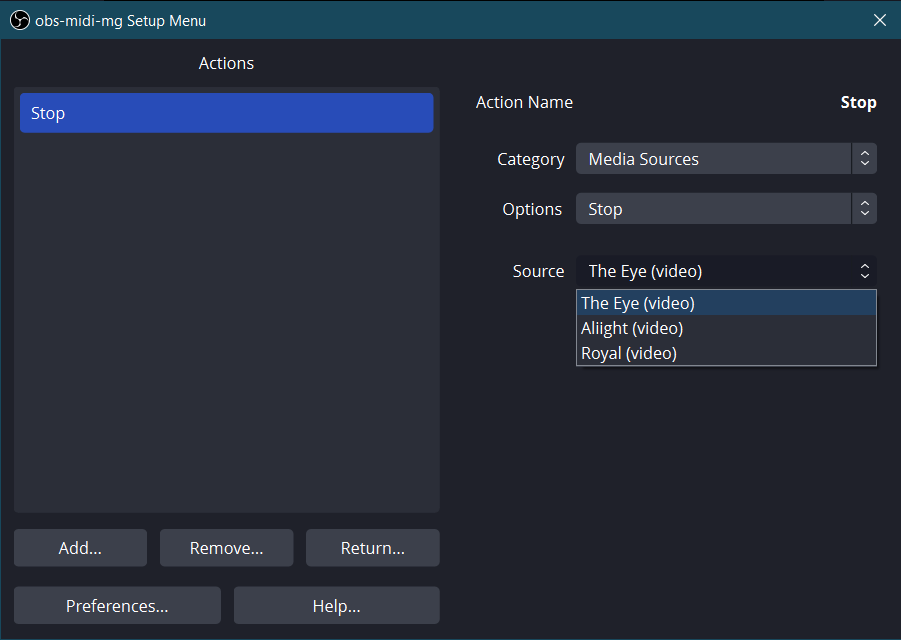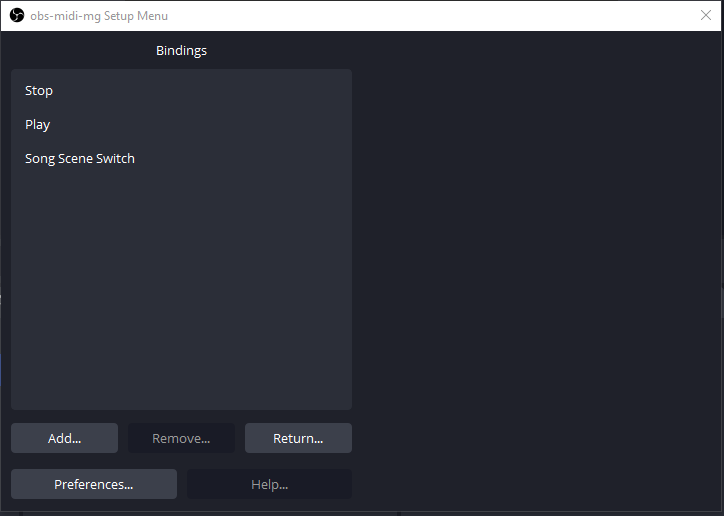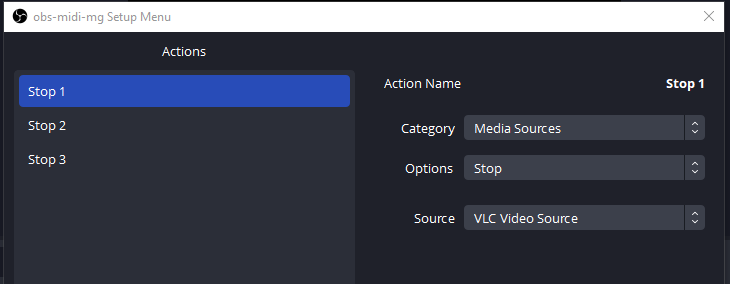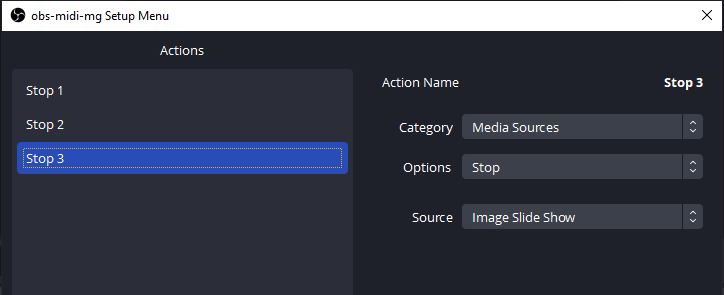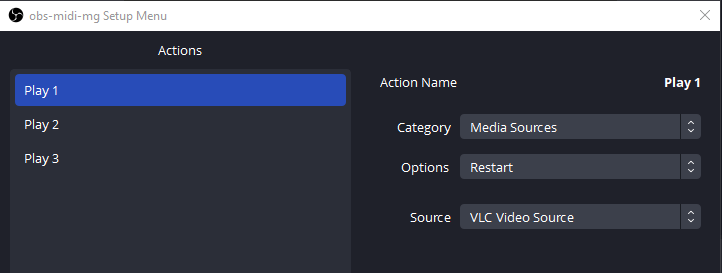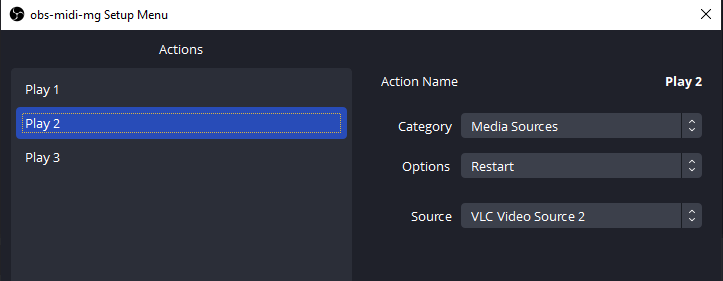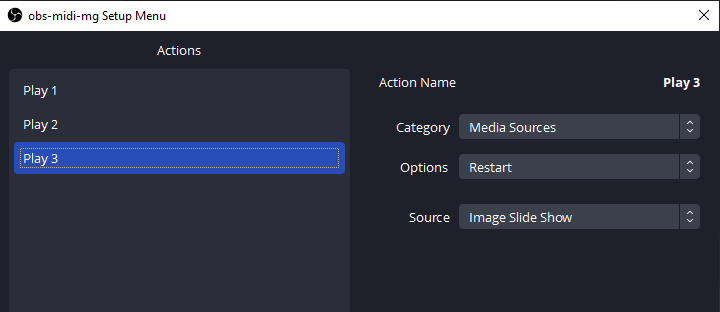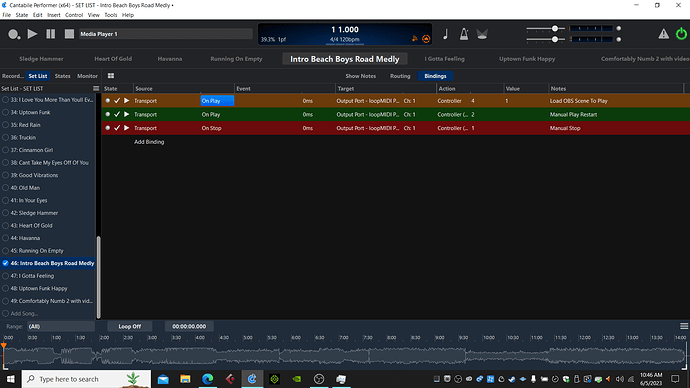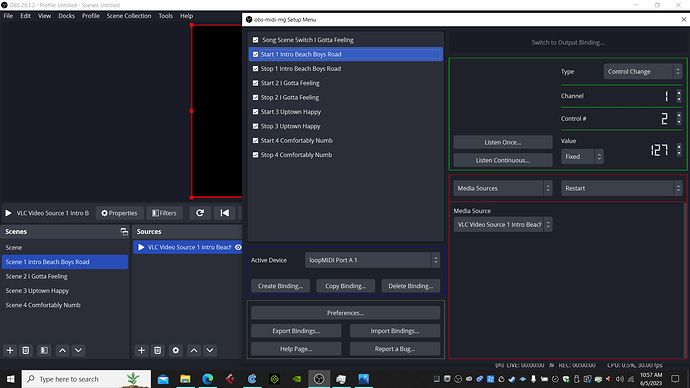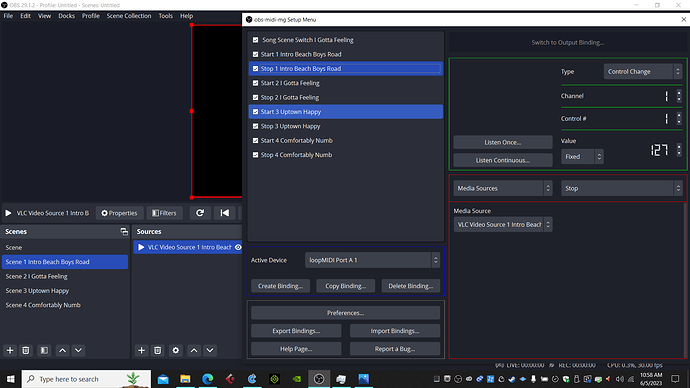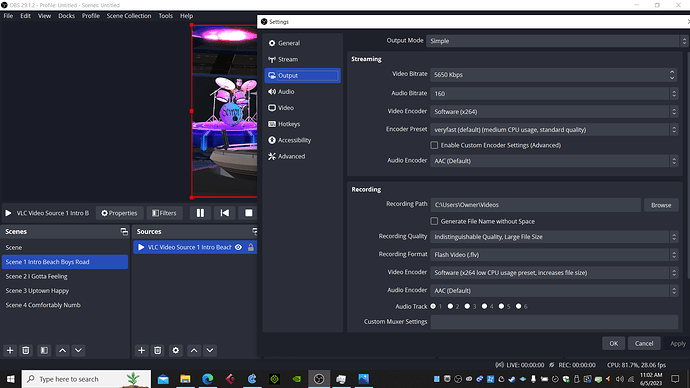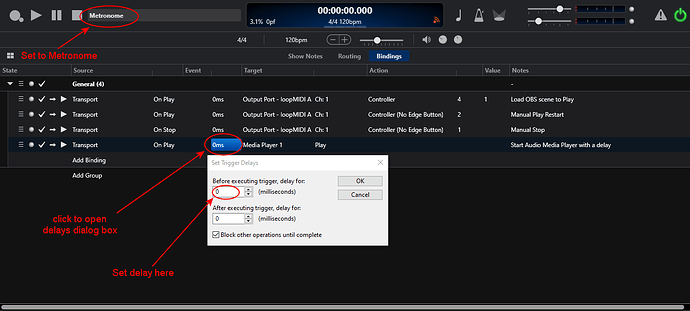Video is perfect and super useful! Thanks @dave_dore and I hope this our discussion and analysis of this topic will help other people that need the same workaround. Amazing job! 
@dave_dore everything is working right now. Videos and images start according to Cantabile’s bindings, exactly the way I’ve set them, sending the right scene switching value. It looks all set so far. Thanks again, you really made an amazing job that helped me so much and, I believe, will help other persons as well. 
Great video, Dave - very helpful, should I ever get to the stage when I want to add video to our live setup 
One suggestion: in addition to your Transport->OnPlay binding, I’d add another one “Song->OnLoad” that always selects the black screen. So whatever previous song you come from, independent of whether the previous video has finished or not, a new song always resets to black screen - then you start playback and the fun starts with whatever you have planned for that specific song.
I don’t use video (yet), but I have an “initializer” preset for my lights I always load “onLoad” so that things are always in a defined state and ready once I change from the previous song. Then, with the drummer pre-counting, I turn on the first “real” song state to get the lights to a song-specific light mood.
Really helps keeping things nice and orderly  - and super-helpful if the final lights preset of the previous song is a really bright or busy one…
- and super-helpful if the final lights preset of the previous song is a really bright or busy one…
Cheers,
Torsten
Hi Torsten,
Thanks for your interest, I was glad to lend what I had learned this last year about it and Mistheria’s request helped bring it out. I also hope to use it with my group at some point in the future, I have it ready to go but need for the agreement to use it and a venue with video facilties. I don’t have a rear projector setup either so it’s been all in house onto a monitor.
I agree that a Song->OnLoad binding that brought up a black screen scene would be a great addition to the discussion so here is an example of what the bindings would look like in Cantabile for each song if that was added according to the video and picture instructions I placed in the thread.
Thanks for the additional setup idea, it will help everyone out!
Regards,
Dave
@Torsten thanks a lot for this nice and useful add-on to the topic.
@dave_dore thanks again for sharing the implementation in Cantabile.
Excellent, I’ve all set it up here and working thanks to your fantastic and precise contribution!
It all looks good and if ever I need to do video again, I will look at some of the ideas here rather than SCS11, which is a little clunky
@dave_dore after a few days of successfull tests, the only issue I found is with the “Stop” command for the videos. In the set-list, I’ve all photos, and three videos. Each video or photo refers to a single song in the Cantabile’s set-list. Now, the video starts perfectly when I press the Play button in Cantabile. It does not stop when I press the Stop command. I guess, it’s because I cannot “save” the right video for the right scene in the “Stop” OBS binding. Here are the three videos:
I’m now playing the song/video “Alight”, but when I open this Actions menu in OBS, “The Eye” video is selected, that’s why, I think, it does not stop.
How to solve this issue? Thank you!
Another (not urgent issue), is that once the video played, it stops. Ok, but if I press “Play” in Cantabile again (to play the song again), the video does not start over, why?
Hi Mistheria,
I looked at your question and the answer is to make more actions in the MIDI configuration in OBS and to add more bindings to your Cantabile songs ( if they aren’t already there). First I will show an example of the bindings you need in Cantabile songs to cover loading the black screen scene on load, the binding that selects the scene for displaying and the play and stop bindings for manual control in a loaded song. The extra bindings for Stop, Play and Black Screen on Load need to be copied to all the Cantabile songs in your set list. The only value that would change from song to song is the CC 4 value that selects the scene. The rest of the bindings are the same in every Cantabile Song.
In OBS you have to Add to the Actions bindings area for Play and Stop. So here are some examples of how that would be set up.
Here would be the 3 main Bindings in OBS. The addition actions are installed under the Stop or Play binding in OBS in my example.
Stop 1 controls VLC Video Source when it is present in the currently selected screen.
Stop 2 controls VLC Video Source 2 when it is present in the currently selected screen.
Stop 3 controls Image Slide Show Source when it is present in the currently selected screen.
These additions would address your Stop issues.
In OBS once a Video or slide show has been initially started and it stops either automatically or manually you have to use the Restart command in your OBS bindings Action area.
Play 1 action Restarts the VLC Video Source
Play 2 action Restarts the VLC Video Source 2
Play 3 action Restarts the Image Slide Show
So to make it work on all your songs you would need to make similar additions to your bindings actions in OBS.
It works fine here after the modifications so if you have any questions I’m ready to help.
Regards,
Dave
@dave_dore you’re just amazing! Yes, I followed your clear and precise instructions and it works fine here too. Thanks a lot for your incredible knowledge and support, so much appreciated!
Thanks to Dave-Dore for the very detailed instructions! I never could have done it without your help. I got all the scene switching and start and stop going but I’m having a very bad sync problem and some rendering lag with OBS playback of music videos. I’m trying to sync my Cantabile songs with music videos in OBS to a projector. When I playback my videos in OBS alone they playback perfectly with very little CPU usage of 13% and no rendering lag, missed frames. Screenshot (34)|690x388
When I trigger OBS with Cantabile the music video is way behind Cantabile backing tracks, CPU usage goes up to 90 to 100%, and the videos have some rendering lag in OBS as shown in OBS Stats. Screenshot (33)|690x388
I tried all tweak’s I could find online such as starting OBS as administrator, changing computer power setting, and all different kind of output settings in OBS. It’s still not acceptable though and I think it would be very hard to get the music and video to sync up perfectly. Any help would be greatly appreciated.
Thanks
Hi LowE,
It sounds like an overall loading problem that is occurring when you add Cantabile to the mix. How much load does Cantabile (by itself) show? Anything over about 55 to 60% wouldn’t leave the CPU power to do it I think. Also what do have going on in Cantabile (backing tracks, instruments etc …) that bumps the load up so much when you combine it with OBS?
Cheers,
Dave
Hi Dave. Thanks for the response. I have backing tracks in Cantabile connected to an Apollo twin with 1 Mic for singing and 1 guitar. Task Manager says Cantabile uses 3% CPU, 441 MB memory by itself up to 5% with OBS added so that doesn’t seem to be a problem. With both on OBS uses 80% CPU 2,197 MB!
I have the bindings in Cantabile set up just like you said with the media player (backing tracks) output to the Apollo Twin.
It plays, stops, and switches scenes fine. Its set to play a music video of the song with the video sound turned off in the OBS Audio Mixer. These are the scene switch bindings.Screenshot (38)|690x388
Here are the OBS start bindings.
And the stop bindings.
Here are my output settings, (I’ve tried many different ones) Screenshot while playing so you can see the cpu usage in the botton right.
I’ve tried everything I can think of. It seems like everything is set up ok with loopMIDI and VLC. Some of the videos are 4K and one is 1080p but that doesnt seem to matter. I lowered the setting in OBS to 720p with no change either.
I have a NVIDIA gforce GTX 1070 in my laptop. Not the best but I think it should handle playing back a video.
Thank you so much for the help.
OK, my best guess is that the VLC video source’s audio track even though muted is still having to be processed at the same time as the Cantabile audio engine is running. In my experiments there was no audio track on OBS at all. If you could use a video file splitter to remove the audio from the video file and test my theory it might solve the issue. Alternatively if you have any raw video you could sub in for the VLC Video Source it could be checked that way to see if it lagged in that case as well. I don’t think the PC likes trying to decode audio for both apps at the same time but I would have to re-create the conditions you have here. Let me know if any of these ideas work out. ![]()
Dave
Thanks Dave. I re-rendered a video without music and put it in but did not work because I had 3 other music videos still there. When I deleted the other 3 music videos the one video only worked!!
The only problem is that it is not quite synced up to the music. the video is a little behind. Do you think there is some inherent latency in the triggering. I’m pretty sure both the music and the video start exactly on the down beat.
Any idea on how to get them perfectly in sync? Seems I saw some software somewhere that does that.
I also have to see if adding more videos will work since I want to have an hours worth of music and video.
Thank you soooo much. The CPU usage is way down with no rendering lag!
Your amazing!
Hi LowE,
I’d try the following steps to allow for adjusting the audio video syncing.
-
Change the main transport focus to Metronome instead of Media Player 1
-
add the following bottom binding to start the Media Player and use the bindings Delays to adjust the start time of the Media Player to match up with your video start.
It should work fine once you figure out the right delay value. Let me know how it goes
Dave
Brilliant! I was just reading about that, but it seemed like you could only delay but I didn’t know you could make the audio start sooner or later. Cool. The stop is not working with it set to metronome but maybe I can figure that out tomorrow.
THANKS A TON!
The stop wasn’t working for the cantabile transport but was for OBS, so I just had to add another binding in Cantabile to stop the transport. Now it works like a charm.
Thanks again for taking the time to help me out with this, and hopefully others.
You are Welcome LowE, I knew there must be a way, Cantabile is full of features that help on things like this.
Best Fortunes on your Venture!!
Dave
Hey Dave, I upgraded to Cantabile 4 and now I cant get the delay on the stopwatch to work. I’m syncing Cantabile to a video program and the backing tracks in Cantabile are a little ahead of the video playback. I have it set up as you suggested above but nothing I try seems to delay the music in relation to the video. I can’t find anything on the video program to start it sooner either. It was working in the older version with the 0mm.