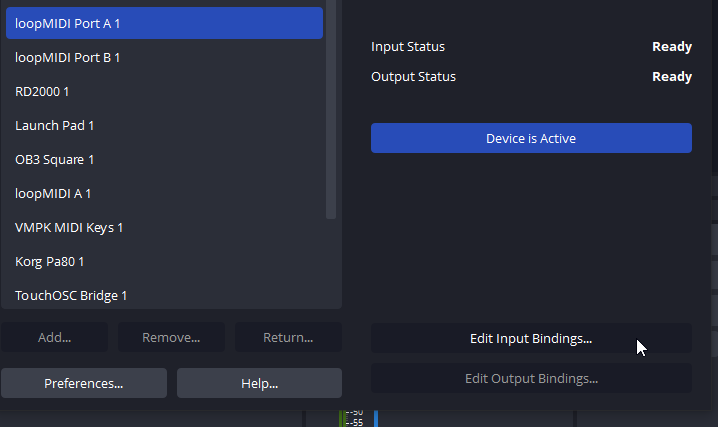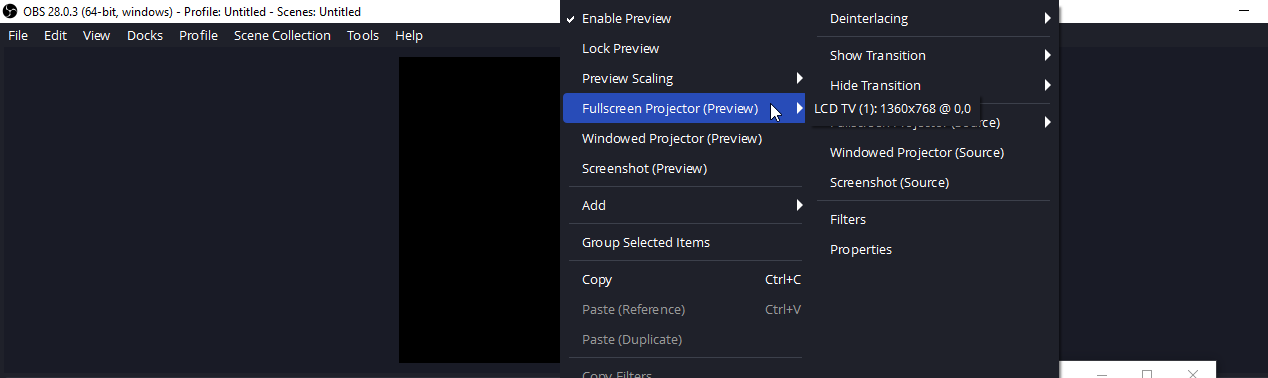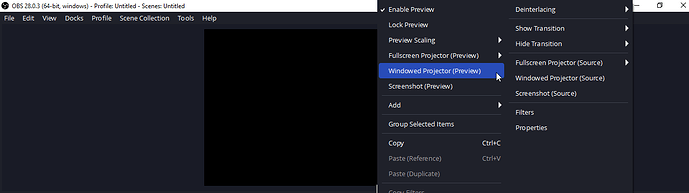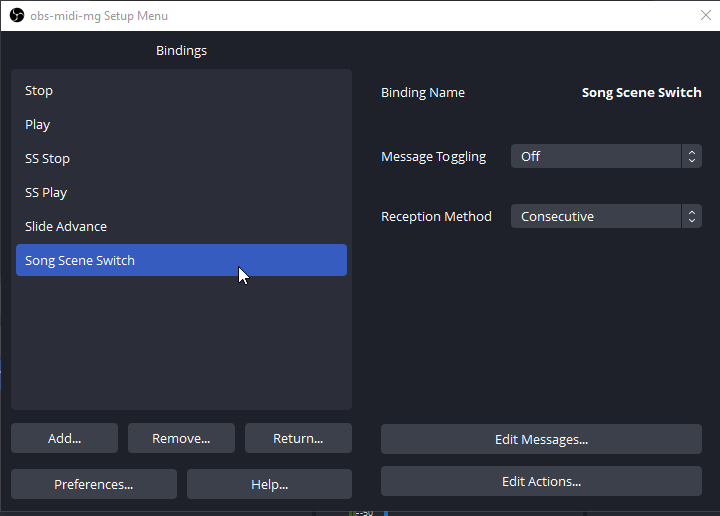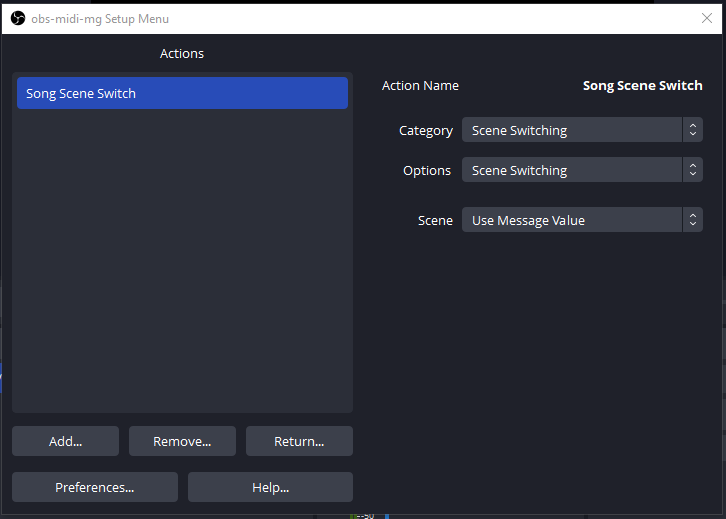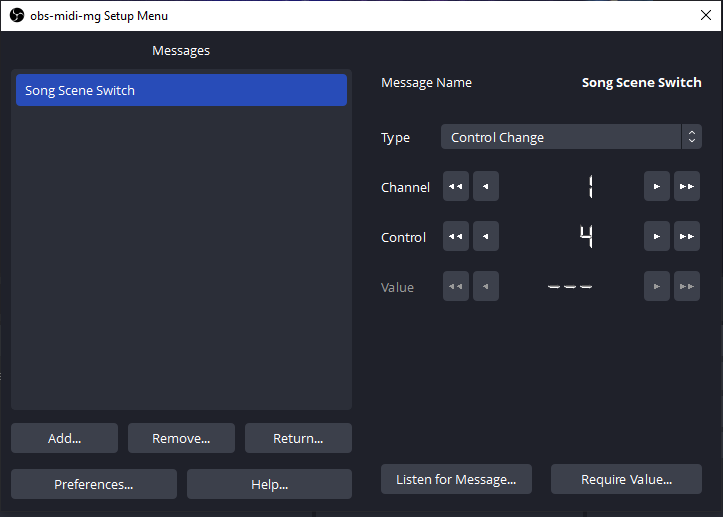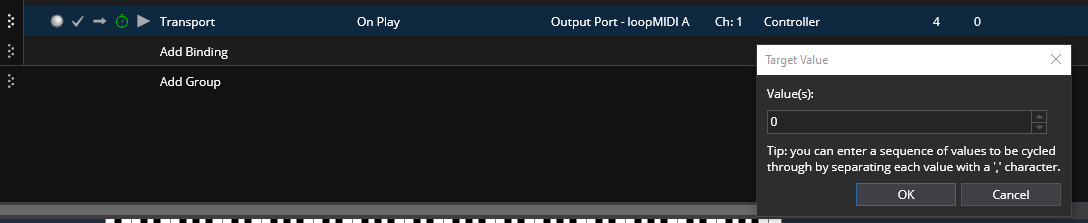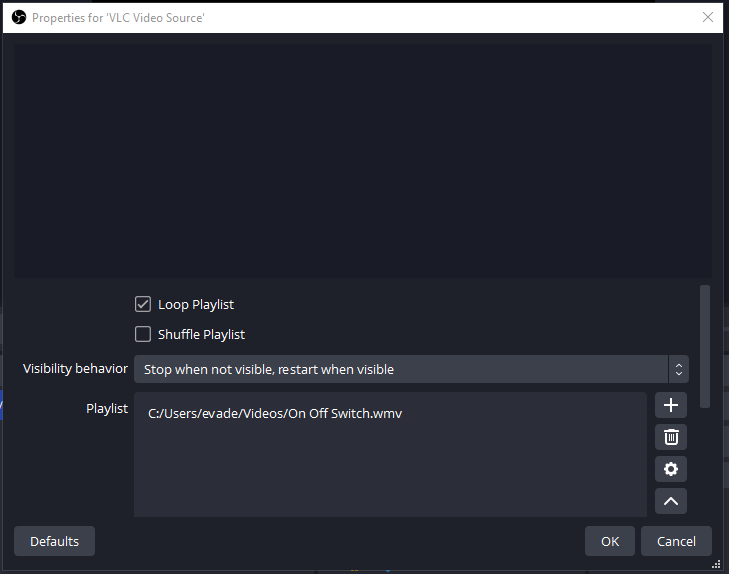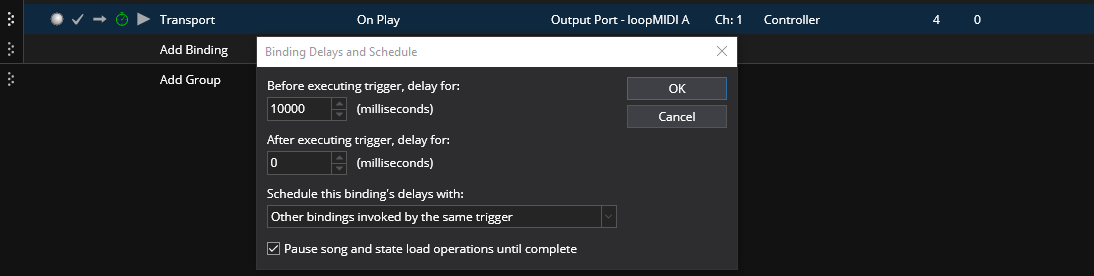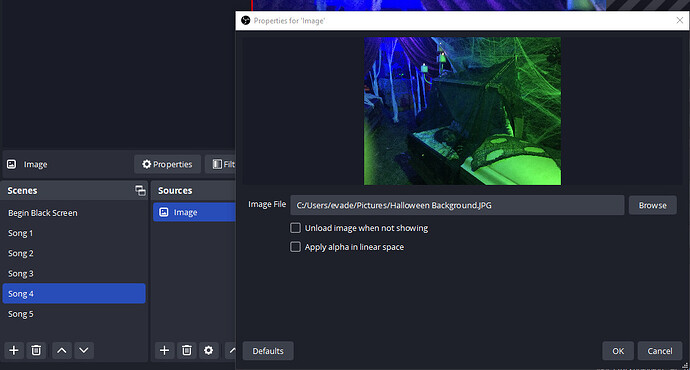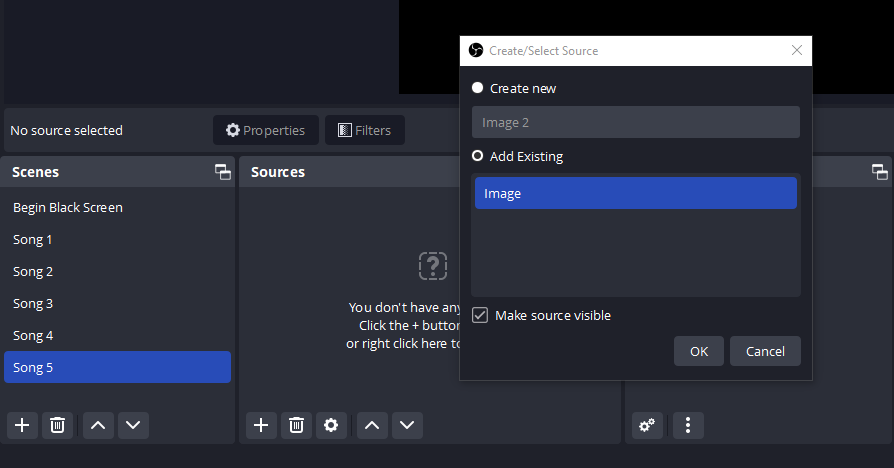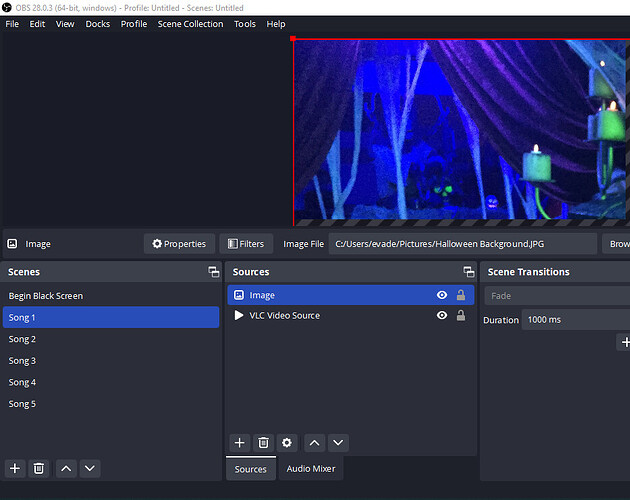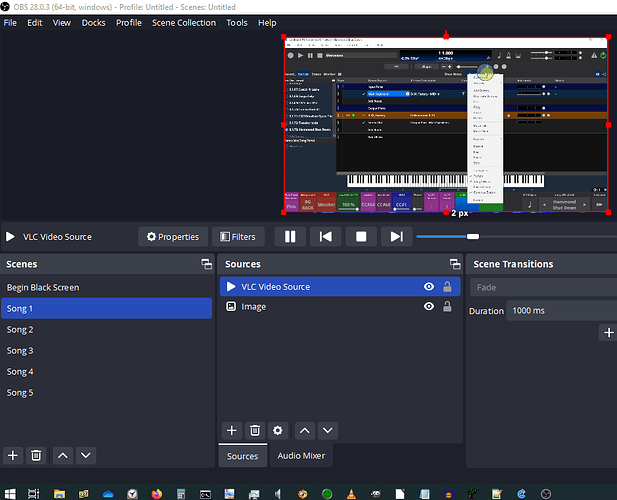@dave_dore thanks so much for this detailed tutorial, so kind of you and just amazing! I’ll try to set it up and test it. Thanks a lot again, much appreciated!
@Derek thanks to you as well for this interesting feedback, although I’d prefer to work inside a single laptop. However, I truly appreciated your suggestion, good option.
Dave, since VLC is playing the video clip, did you notice any screen flashes or flickers upon start? I’m seeing them even just loading VLC and clicking a VLC hotkey to start an already loaded video. Not sure what the issue is…
Hi Sekim,
No flicker here, when stopped it’s black screen and on start it’s instant with no flickering. It might be because in the case of the OBS plugin the file is already opened & loaded in a cue vs loading the file from scratch from disk & then playing it. Anyway that’s my best guess …
Dave
No problem. I was being cautious and this was six years ago on some old hardware, so I was being ultra cautious. It may be possible and you could use a MIDI loopback facility on the same laptop instead of RTPMIDI
@dave_dore I have followed your directions to connect Cantabile with OBS and everything works great! Thanks a lot! The only thing that you forgot (I was wondering why after setting everything up it was not working, is that the MIDI Device (loopMIDI in this case) must be activated manually to make it becoming active and working, exactly at this step, when it needs to select “loopMIDI Port A” and click on “Set as active device”:
Last steps ![]()
- how to set VLC Video Source in OBS to start video in full screen on the second monitor?
- I’ve a set-list with 20 songs, how to assign to each song in Cantabile set-list the next video or photo in OBS/VLC? Should I add the Play/Stop bindings for each song, or in the Background rack (I created them in here).
- do you know if it’s possible to add a start delay for each video in the playlist?
Thanks again for the great job and sharing it here with us, much appreciated!
Hi Mistheria,
I’m glad you gto it going! Thanks for the heads up on the manual activation of loopMIDI. 
I will need to do some thinking on your questions and will post soon when I have some answers.
Regards,
Dave
Hi Mistheria,
I will answers questions in order.
That is set by right clicking on the video display area in the OBS app and setting the video monitor you want to be full screen.
You can also set up the windowed projector directly below that choice.
In the settings you can set the configuration for the projectors as well.

I assume it is one multi-media event per song ( being either a single image, a single video or a single slide show). That said the best way to set up a show with multiple events would be to assign a Scene in OBS for each Cantabile Song. For each new scene you create you will need to make sure it has a new and separate source created for it.
Song 1 - (Scene 1) has the first VLC player
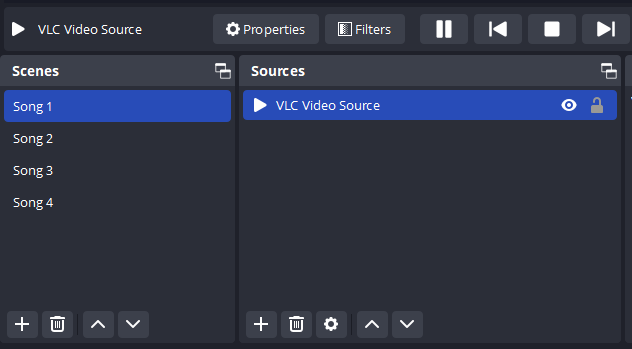
Song 2 - (Scene 2) has a slideshow
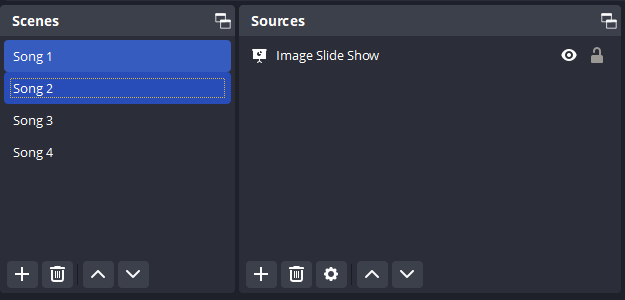
Song 3 - (Scene 3) has the second VLC player
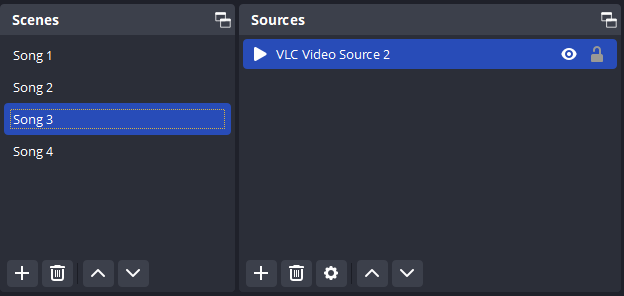
Song 4 - ( Scene 4) has a static image
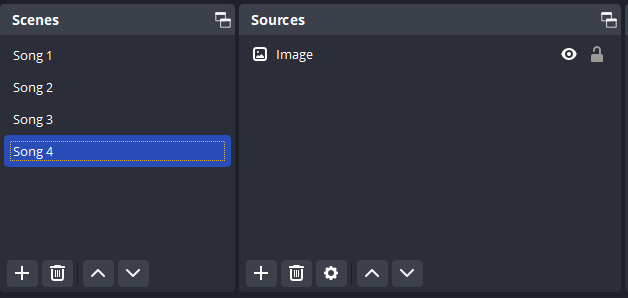
Once the Song - Scenes are all named and the various media sources are loaded in them you would need to create the MIDI bindings that would switch the Scenes to match your Cantabile Songs.
The procedure is the same as before but you would be using a different action that switches the Scene in OBS according to the value of the CC message that is sent. I show an example for the OBS binding you need below.
Binding for Scene Switch
The action set up is set to switch to the scene according to the MIDI value sent to it.
The message setup for Scene Switch binding. Note the Require Value is set to off.
That’s it for the OBS side of it. In Cantabile you would need a binding in each song to send the message to change to your scene when you press play in Cantabile. The binding would look like this. You set the OBS Song-Scene number you want here.
This method keeps the amount of bindings needed on both ends of the connection to a minimum.
Well in the case of how OBS handle Scene switches it automatically displays the Image, First Slide of a Slide Show or starts playback of a Video as soon as the scene switch is called. It also provides transitions for the beginning period of each scene change like a fade in. A single image will stay on until the next scene is called up. A video will go to black screen when it finishes except when Loop Playlist is selected in the properties for the playlist. The same as video playback applies to slide shows as well.
""You could put the play and stop bindings in the background rack for when you needed them but things should run more from the play button in Cantabile and that will be used as I showed above in each song to send a Scene change number specific to the song. One other good element to include would be a Blank Scene that is black Screen to have full control of the visual switching. That way when you began a show you could be set to no display or black screen and that could be your first scene that loaded each start of OBS. When you pressed play on the first song in Cantabile it would send the Scene change message and the Video, image or slide show would begin instantly no play command required. Of course this would affect your numbering system but it would make things run way easier if you started out factoring it into things.
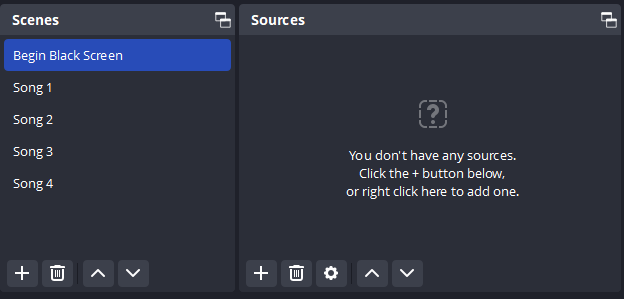
Assuming you had more than one video file loaded in the VLC player plugin you could not. If you are going to set up things as I suggested in this post you could insert the delay before playback of a video from when the play button in Cantabile was pressed on the Transport binding I showed above that invokes a scene change in OBS.
On the binding click on the stop watch icon on the left and on the top field place the delay value. Shown here is a 10 second delay. This would also work for the first song in a playlist in VLC player in OBS, just not between each song in a playlist.
I hope that explains the basics of how to set up what you describe using OBS as the visual media manager for it.
Dave
@dave_dore thanks a lot again for all these directions and your amazing support!
You are Welcome Misteria, I think it will help others that are into connecting Cantabile to OBS, you never know. I edited the first instruction post to include the setting of the Active MIDI port. Thanks again for catching that. 
Regards,
Dave
@dave_dore so to activate the Song Scene Switch in OBS, the Binding type in Cantabile must change from “Controller (No Edge Button)” to “Controller”, otherwise it does not work.
My question is: values where 1 (Stop) and 2 (Play), now the value you say to set 4 for Play, why 4? Can I set any not in use value or must be exactly 4? Why not 3 for example?
@dave_dore I see that adding an “Image” scene in OBS, it keeps active on the screen and hides video when it plays. Why it does not switch off when another scene (namely a video) starts?
H Mistheria,
Sorry, I used 4 as an example, it can be what ever CC number you want.
I’m not sure why but if you also have the same picture as a source on the scene you are switching to that would explain it. If you are switching from one image to another it with the scene change should have a different name, like Image 2 or something because if you choose “Add Existing” when setting the source it will display the same picture… i.e.
first scene uses “Image” and uses the picture of your choice
second scene uses “Add Existing” and also displays the same picture as the first scene.
Also when there is a video and an Image on the same scene the top of the source list will be shown on top the others if it hasn’t been sized to allow viewing of the other sources.
Image and a Video in the same scene and enabled with the image on top
Same scene with the both still enabled and the video on top.
Oh, and you can disable sources in a scene by clicking on the “eye” icon on the source entry.
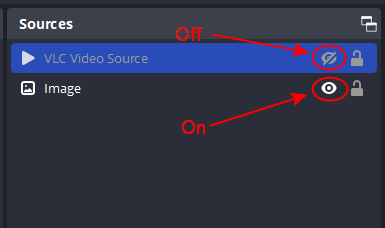
Dave
Thanks a lot @dave_dore however, to clarify, I use only one video or only one image per Scene/Song. I’ll check better to know why an image in a song stays in foreground all over other videos/songs.
Hi Mistheria,
I’m not sure either, I just showed some possible reasons. So I would check each scene and if they are good then it is possible the scene switching binding in one of your Cantabile songs has a duplicate value number.
The scene switching happens, the video starts, but the previous image stays in foreground. Probably, some option to check in OBS…
I’ll see if I can reproduce it here and get back to you. When the scene switches and the video starts (buts stops quickly) and reverts to the previous picture does the scene stay selected?
Also try removing the previous bindings we used if you haven’t already and have only the one that sends the scene change using the play button in Cantabile
Thanks @dave_dore I’ll make some tests here and let you know…