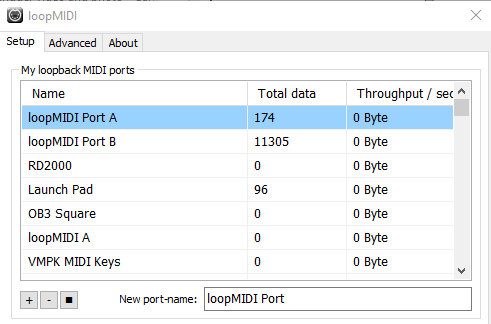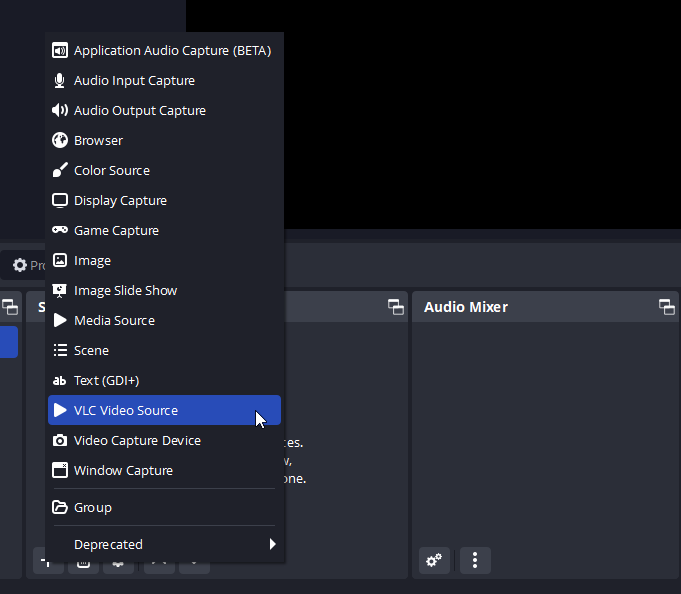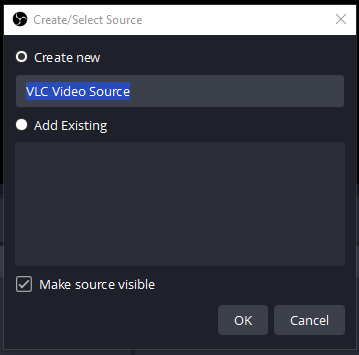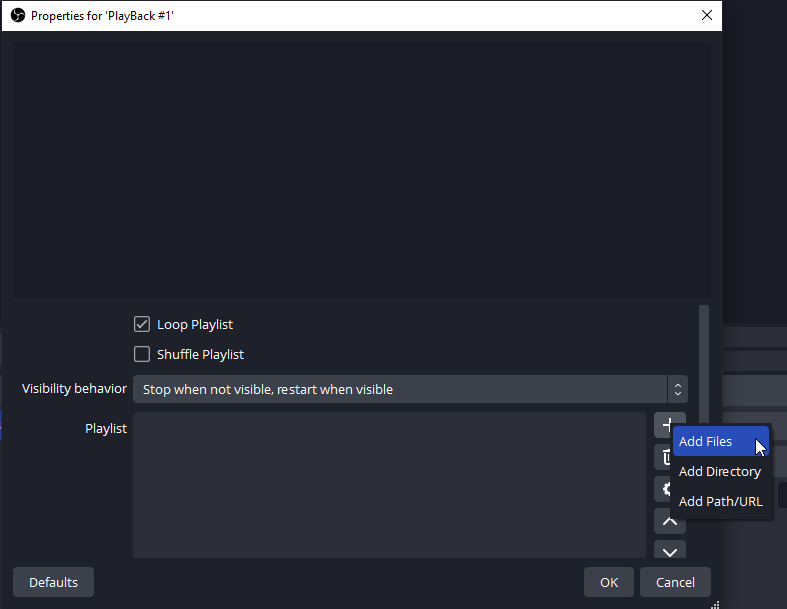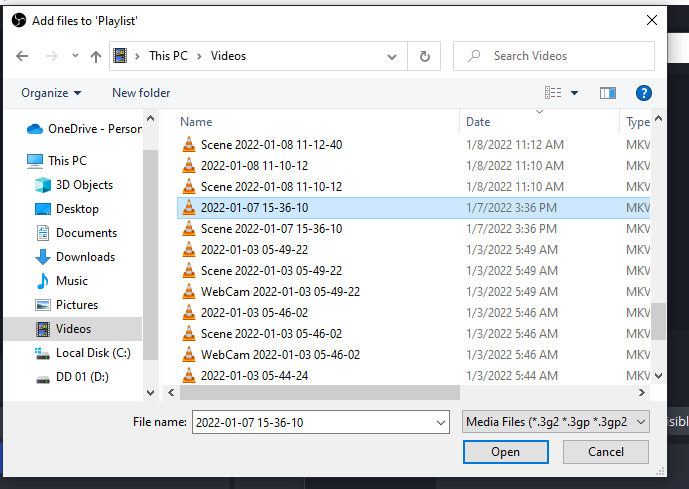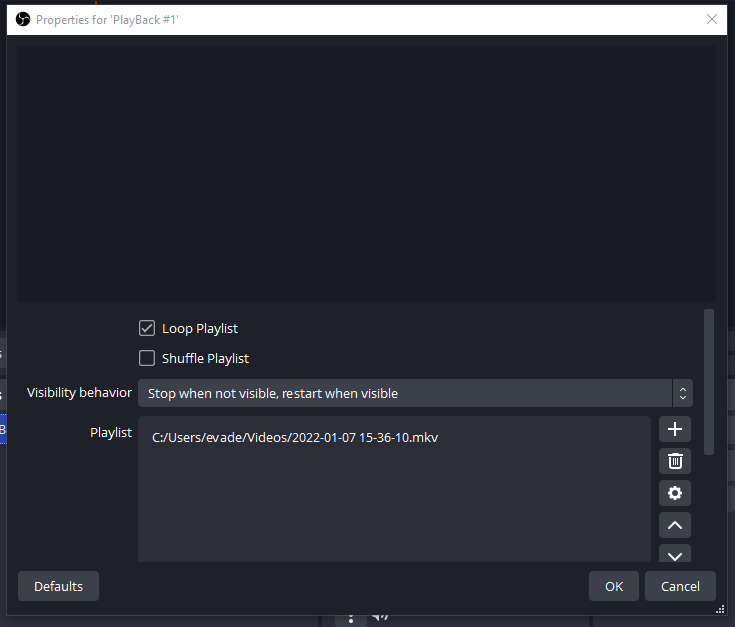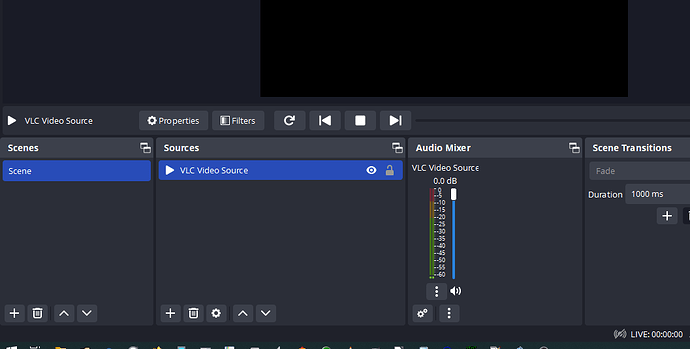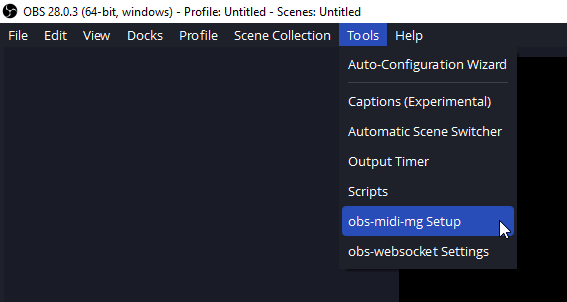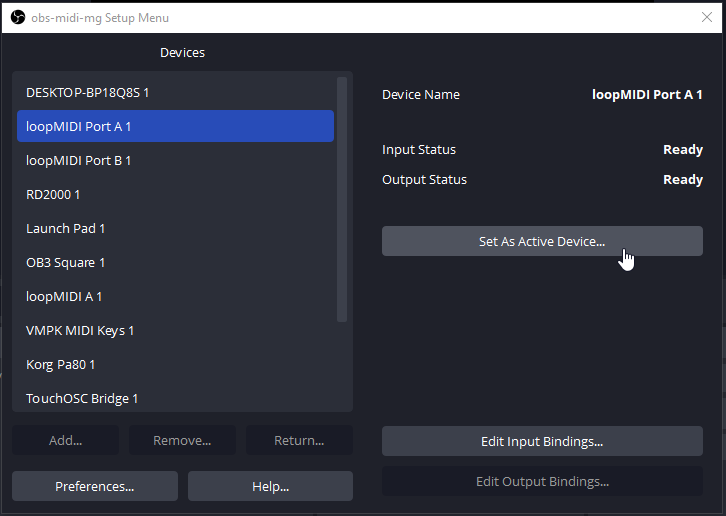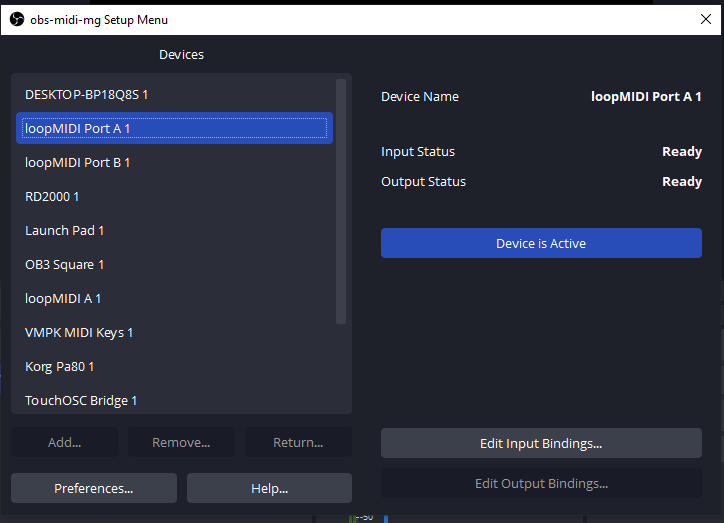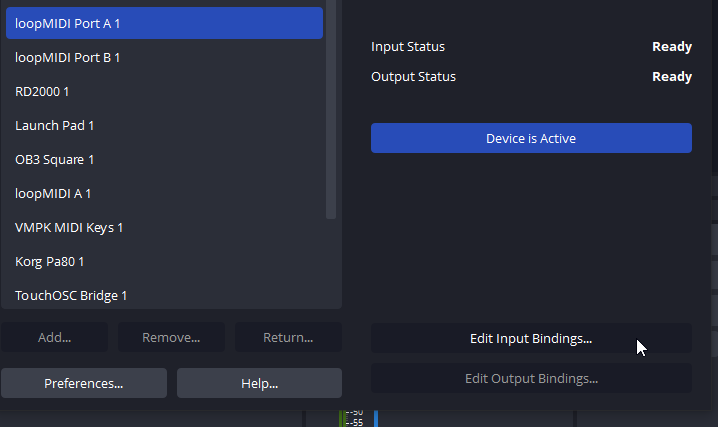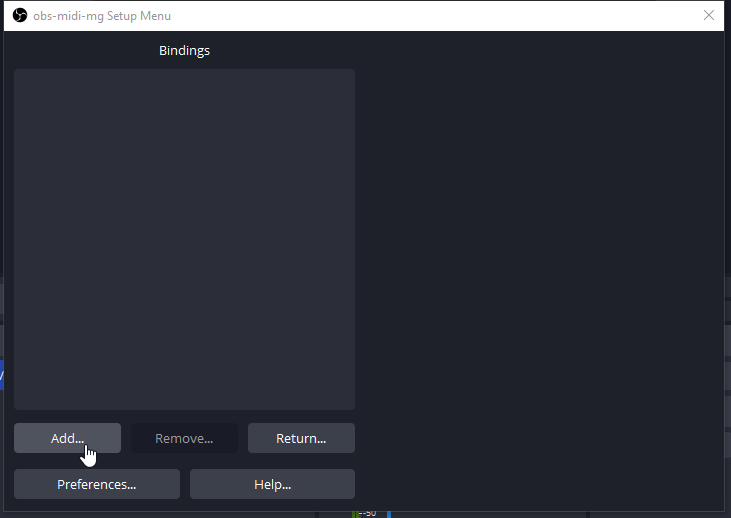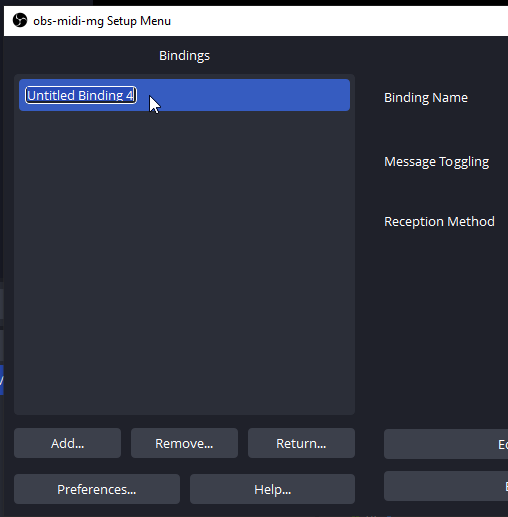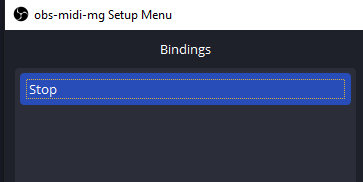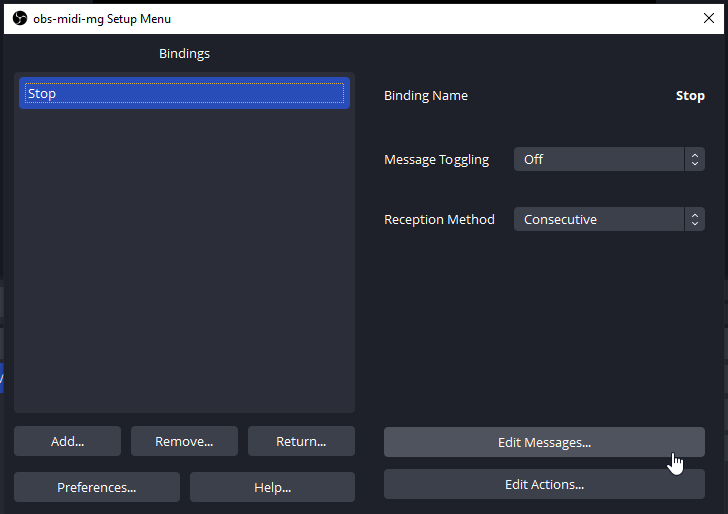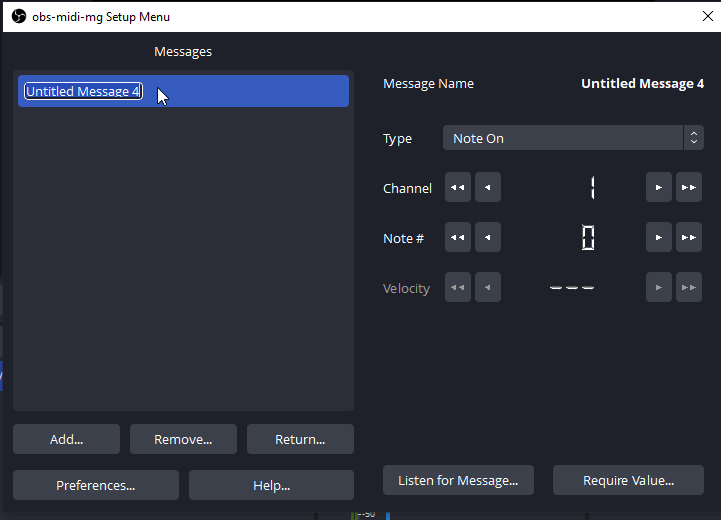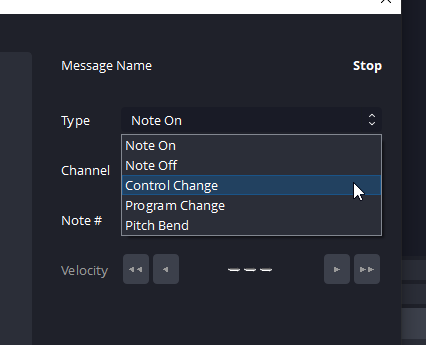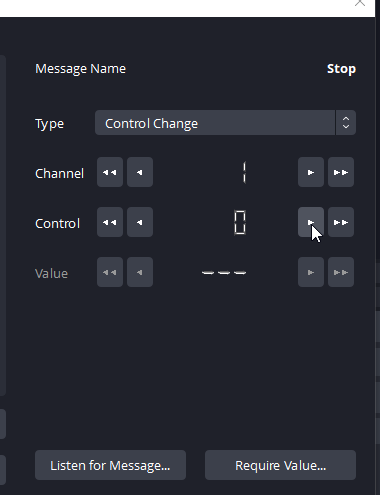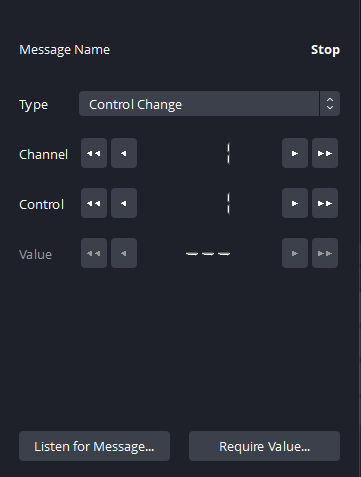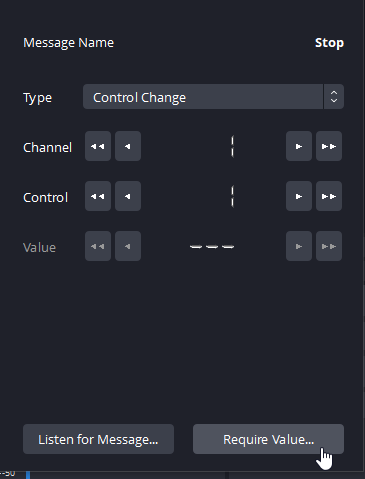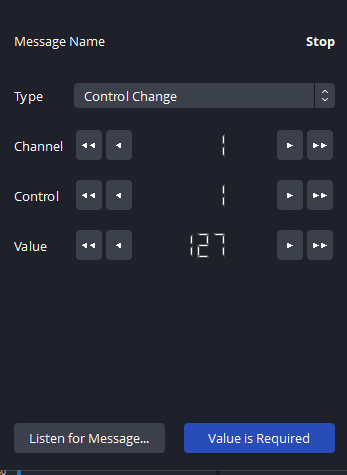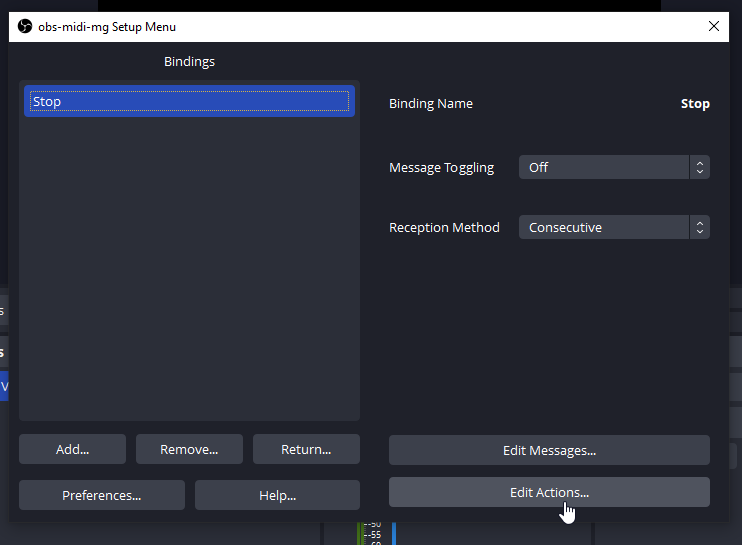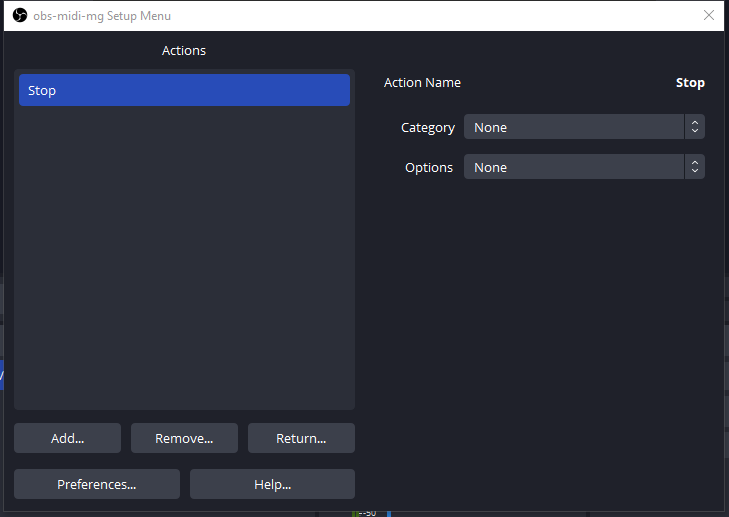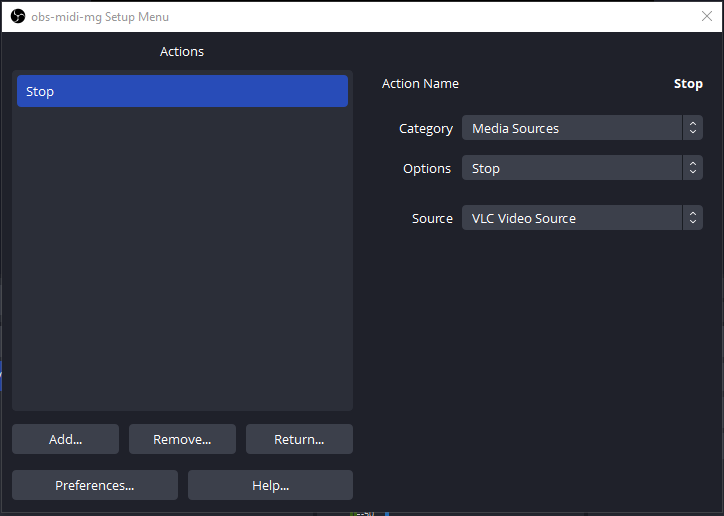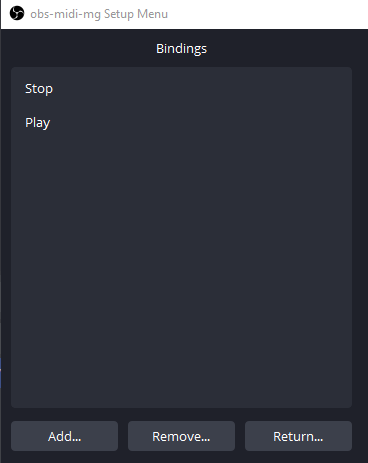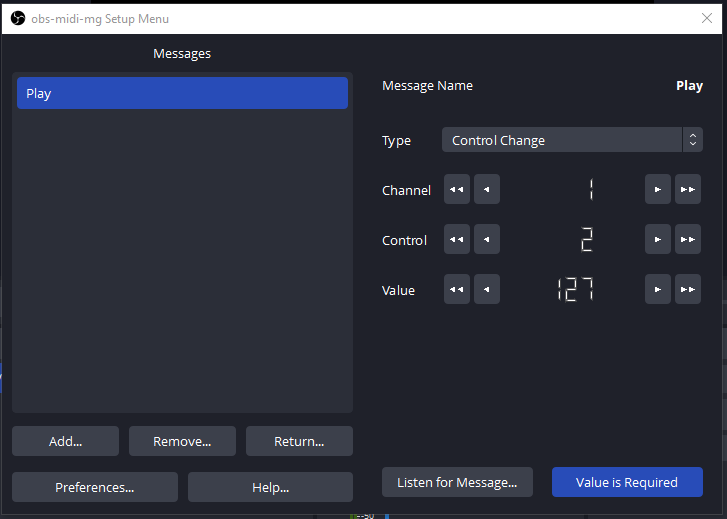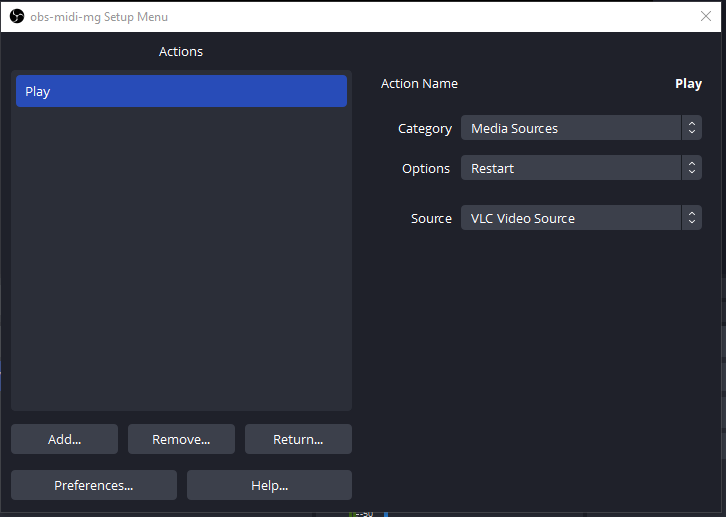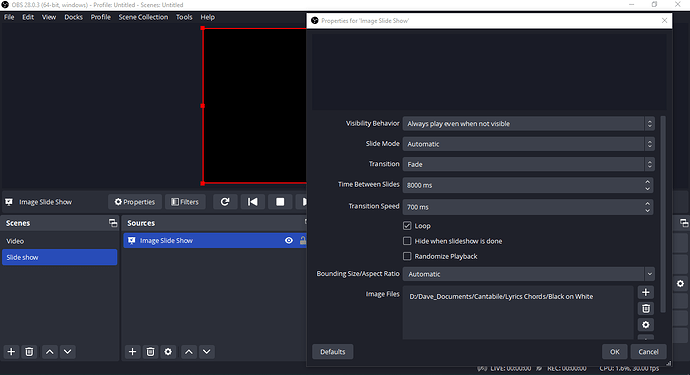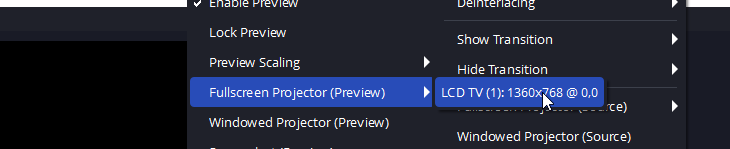OK, Sorry in advance for this long post but I hope it helps people who want to interface with
OBS using Cantabile and the latest version of loopMIDI.
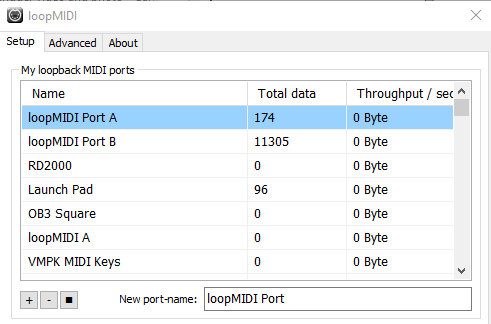
So first you need to install OBS Studio 28 or later & this OBS Studio 3rd party MIDI plugin into the OBS plugins folder.
https://github.com/nhielost/obs-midi-mg/releases/download/v1.4.2/obs-midi-mg-1.4.2-windows-x64-Installer.exe
Then you need to have a loopMIDI port set up for connecting Cantabile to OBS.
In Cantabile you would have basically 2 bindings that would send the commands to OBS. Here they are shown as sending to loopMIDI port A.
In OBS Studio you set up a single Scene and assuming you the 64 bit version of VLC video player installed there will be a listing for it in the Source list in OBS.
Leave the name and go OK to the configuration window.
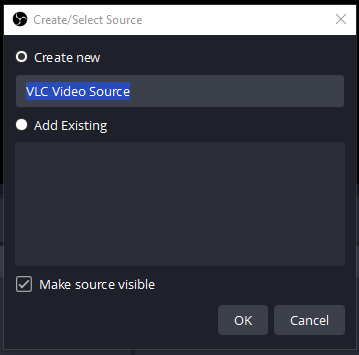
In the configuration window click on the “+” button to add files and it will bring up file browser to select one.
Pick your file
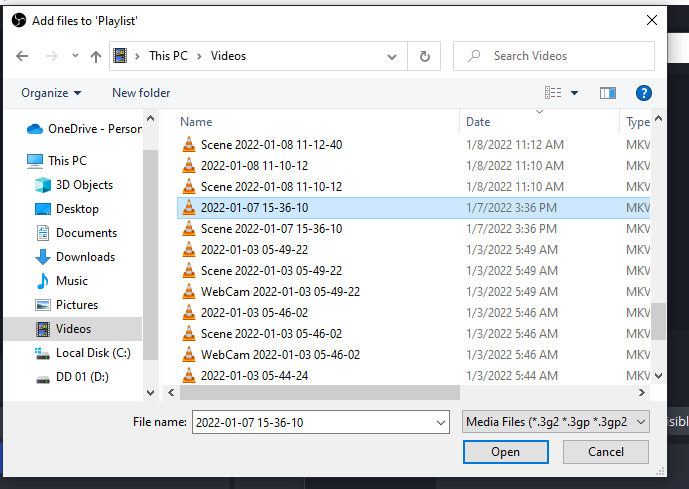
If it’s good then click OK to save your choice
Now you have the video player section finished. You will need to hit stop on the VLC media player source. Select the VLC source to show it’s transport controls. If it’s not highlighted you will not see the transport controls.
Next, assuming the MIDI plugin is installed for OBS you need to configure the MIDI bindings on the OBS side of the connection. To access the MIDI configuration click on the tools dropdown menu and select “obs-midi-mg Setup”.
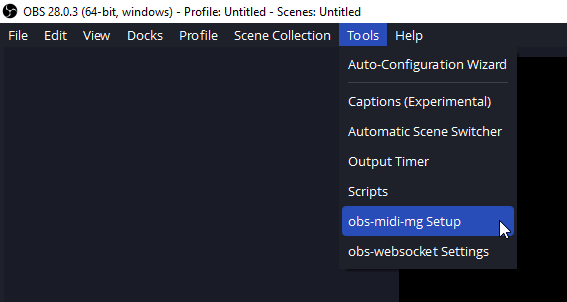
This is a bit tricky so I will demonstrate how to configure MIDI bindings for OBS. It is a pretty new system and is not necessarily very intuitive but here goes.
First select your loopMIDI port that Cantabile is transmitting on & be sure it is activated by clicking on Set as Active Device.
It will show itself as active after that.
Click on Edit Input Bindings
Click on Add …
and rename to Stop
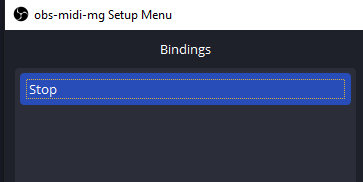
A MIDI binding in this OBS Studio plugin is programmed in two parts. MIDI CC or Note Messages and corresponding OBS Studio Actions. First we will set up the MIDI CC part by first clicking on the binding “Stop” we made to make sure it’s selected and then clicking on Edit Messages.
Click on Add… and rename the message to “Stop”
Set the type to Control Change
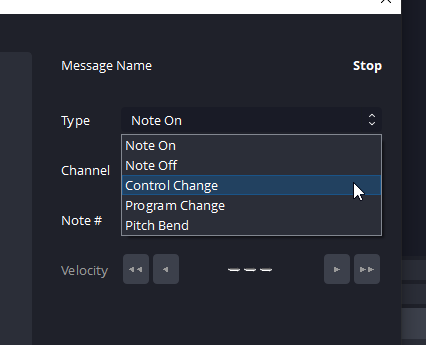
and use the arrows control field to set it to 1
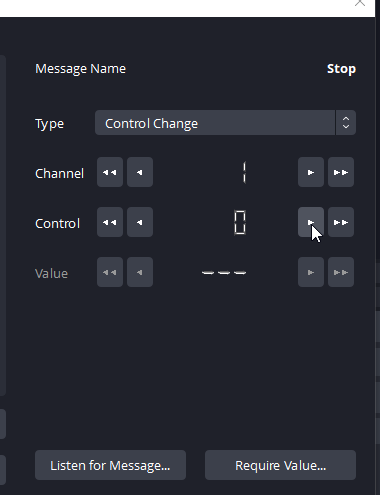
to set the CC number to 1
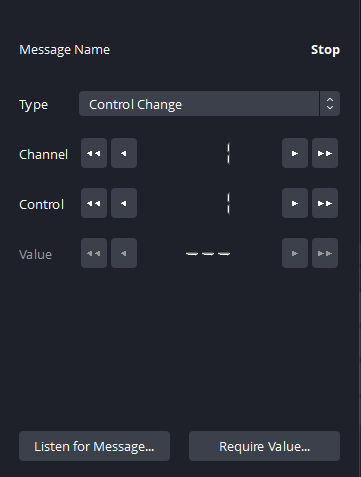
click on Require Value
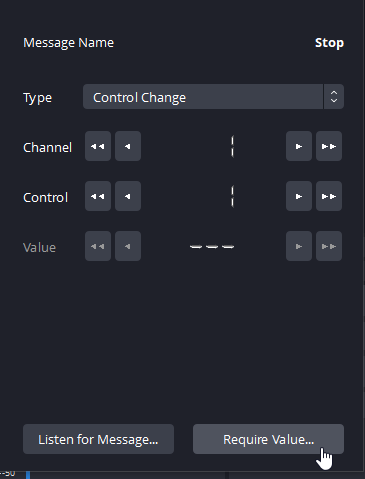
Set value field to 127
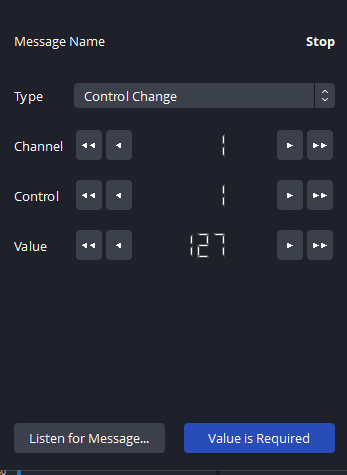
So that finishes the message setup for stop you click on return to get back to the bindings menu. Once you’re there make sure Stop is selected and click on Edit Actions.
It will open up a similar menu to the messages where you need to Add and Action and name it Stop.
set category to “Media Sources”, Options to “Stop” and Source to VLC Video Source.
Click on Return and go back to the Bindings menu and you are done with the Stop binding. You click Add… again to start making the Play binding. It will be the same procedure as the the Stop binding was setting both the Message and Actions areas
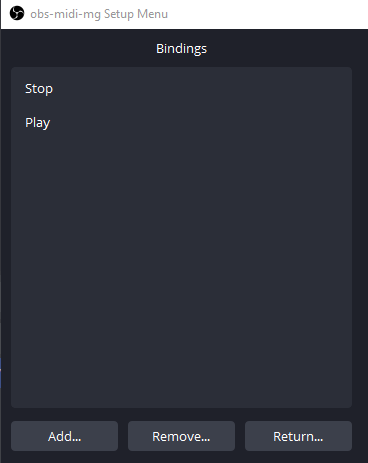
but the MIDI message CC number will be 2
and the VLC Player Action will be Restart.
This Restart is used because VLC player auto plays as soon as the OBS scene loads. Set this way pressing Stop on the Main transport in Cantabile stops the VLC and Play restarts the video file from the beginning.
I noticed that you mentioned Photos, I know that if you play them in VLC there is a default of ten seconds if they are arrayed in a playlist. So, I assume this what you are doing but if not you could also set up a Scene in OBS that used the Slide Show Source built into OBS. It allows you to set the delay and to load whole folders or singles. It also allows manual advance via a MIDI binding too. There is also another separate Source plugin built into OBS for static images on a per scene basis.
Set up your Projector View for full screen view.
Again, sorry for the lengthy explanation but your question required a detailed response. In my use it works well once it’s set up. I used the MIDI bindings to change Scenes so I could do fade ins and transitions between static images and videos. It could also allow Cantabile Transport Timeline bindings to serve as an Live camera Scene Switcher.
So with the MIDI control you can do a lot with OBS Studio.
Dave