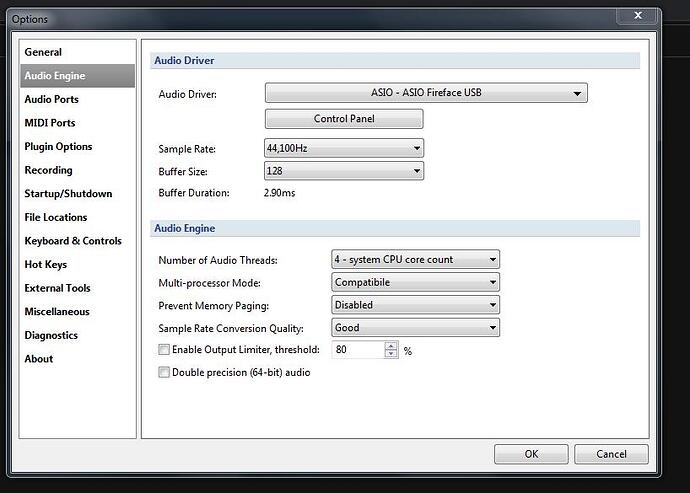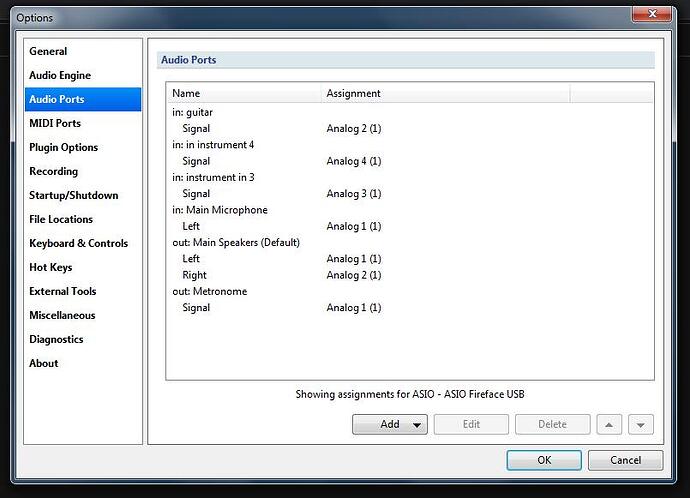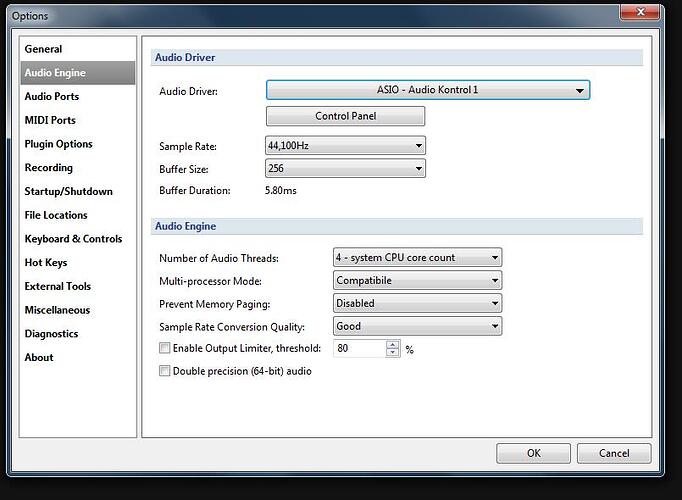Hi torsten,
very helpful in fact, as usual with your posts always so clear and complete.
My set up is (for me) rather complex, I plan to use C3 in my recording studio, as a way to unify many process.
I have 32 physical in (Antelope MP 32) + a lunchbox for tube preamp, a converter (Antelope ORION 32), and a RME MADI FX which allow 192 virtual out for crazy routing!
In this situation, I can use C3 as a powerful mutli effect (Eventide plugins), but also a router for the physical effects (Intellifex, H9 Eventide), and a way to recall and control these FX.
I have a M AUDIO OXYGEN 88 for my students (I also have a musical school), that have to be configured for them to play live, and a ICON QCON PRO + 2 extension as a physical controller for mixing.
So you can imagine that all this gears is not used on stage, but the main audio driver & preamp audio in can be, as i plan to automate 100% of the live with my band.With the RME MADI FX, the latency is about 1.30 ms in the most agressive situation, so i can imagine to use it on stage,** even for the audio routing & fx for the whole band**. Did you ever try this on stage?
For me, software like C3 are the future, as the processors will not limit us in a few years (would be nice to have a discussion with brad about it ).
I’m working on a dedicated post that will describe my set up, and coul be also helpful for people who wonder if they have to switch for C3.This way, you’ll have a clear view of my set up, the way I use C3, & the errors I’m still doing…!!
Thx for reading
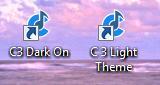

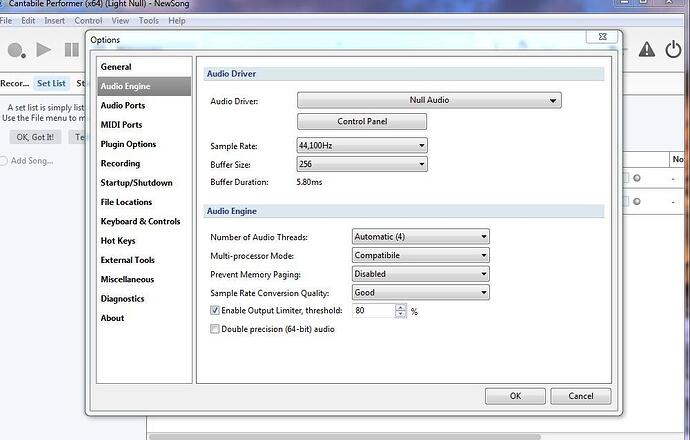
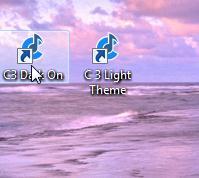
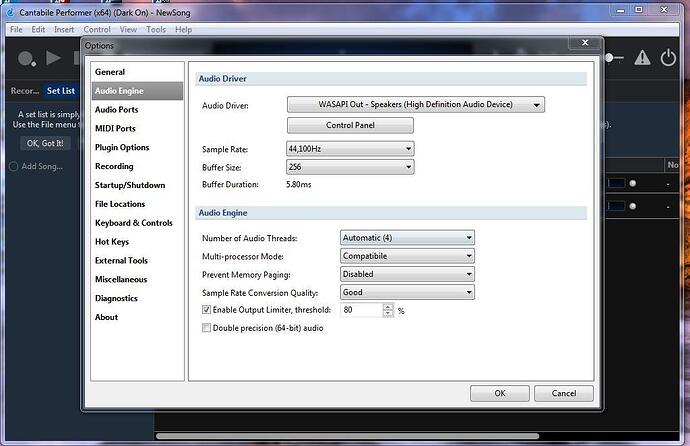
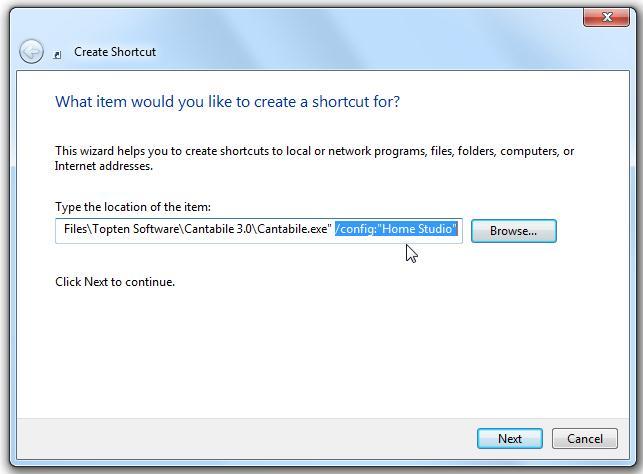 (copied from the Canatbile 3 Guide)
(copied from the Canatbile 3 Guide)