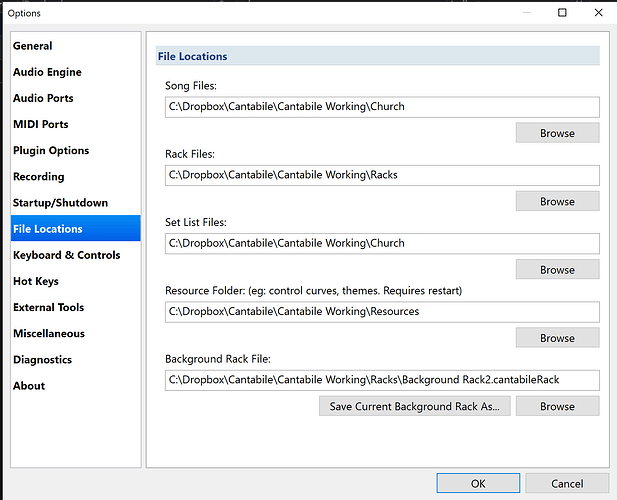Hi varg001,
There are probably snippets addressing your question all over the forum. Let me tell you what I do to keep my backup laptop in sync.
-
Make sure your backup laptop has functionally equivalent software. For example, my primary laptop has 100% of Komplete installed. Now, I will never, ever use everything in the Komplete package, so my backup laptop has everything I use, plus a few things I might use. I will never use all of those different Abby Road drum packages on my live rig. But, maybe I’ll install one just in case I need that odd sample of a crash symbol or snare or whatever. You’ll have to workout licenses and (God forbid) iLok requirements to install on two separate laptops…
-
You’ll need to copy/mirror/customize your Cantabile directory. Cantabile keeps setup info in C:\Users\ –yourname-- \AppData\Topten Software\ –Set up name –
For example, in my Topten Software directory, under --yourname–,I have 4 Folders:
a. Cantabile 3.0 (x64)
b. Cantabile 3.0 (x64) (Test)
c. Cantabile 3.0 (x64) (Church)
d. Cantabile 3.0 (x64) (Yabanada)
Cantabile can have startup parameters that will point it to various setup directories. That is covered elsewhere extensively, here Multiple configurations. I manually keep these directories in sync. Once setup, they don’t change much. I use Dropbox to keep an archive of the Topten Software directory. It’s OK for these configuration directories to be a little different. You may have your own reasons to keep configuration directories different on each laptop.
Among the settings captured in the Topten Software directory is information found under Tools->Options->File Locations
- You’ll need to keep Racks, Songs, Background Rack, etc. in sync. Again, I use Dropbox. I tried Google Drive (Backup and Sync), but it seem to have access control problems I haven’t had with Dropbox. My directories look like this:
Dropbox\Cantabile\Cantabile Working\Church
Dropbox\Cantabile\Cantabile Working\Patches
Dropbox\Cantabile\Cantabile Working\Racks
Dropbox\Cantabile\Cantabile Working\Recordings
Dropbox\Cantabile\Cantabile Working\Resources
Dropbox\Cantabile\Cantabile Working\Yabanada
The settings in Cantabile look like this on both laptops (for my Church configuration):
So that’s a 3-step way to get a backup laptop in sync. Hope that helps.
Richard