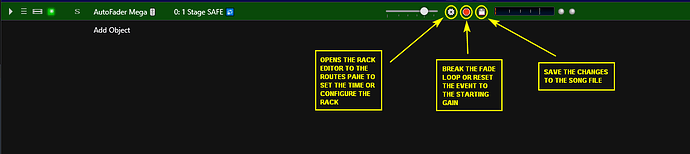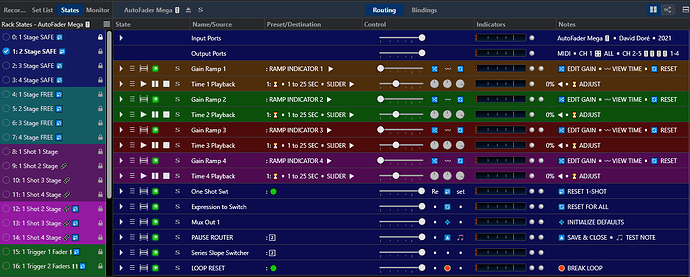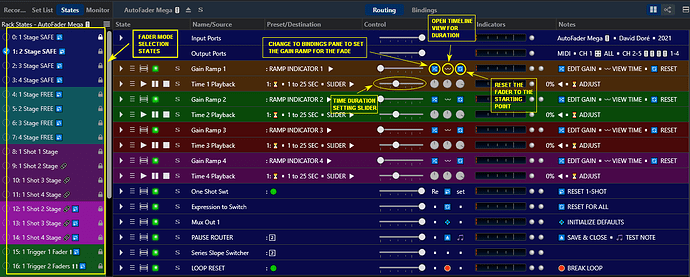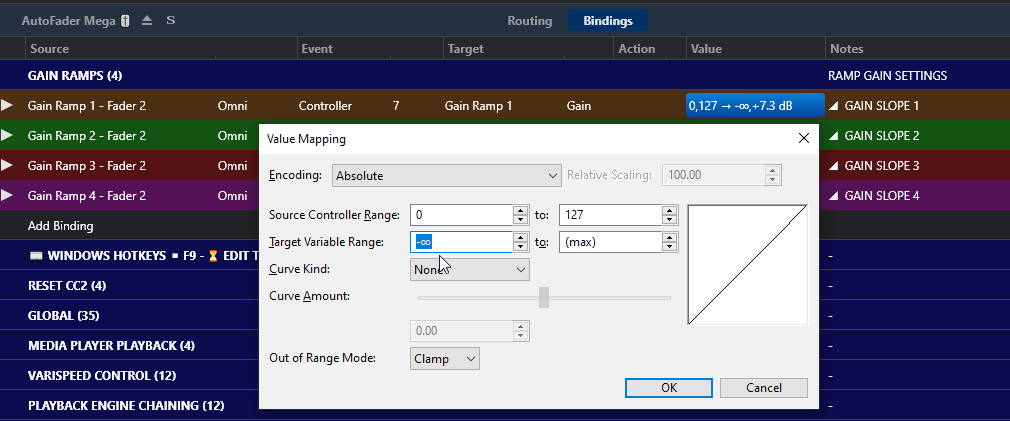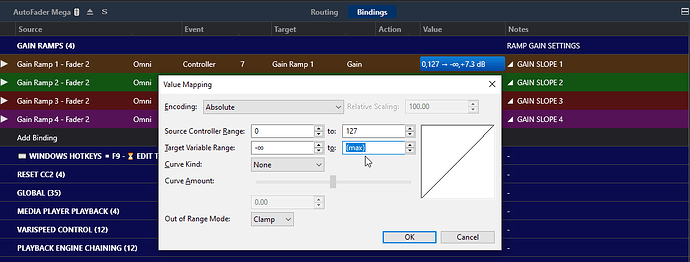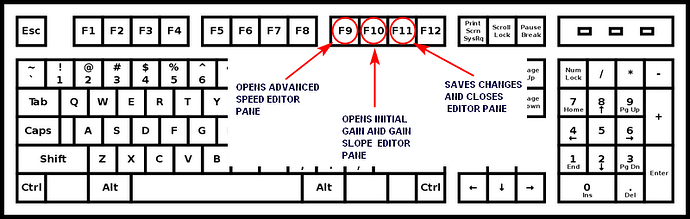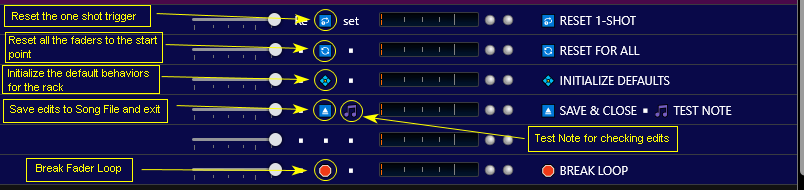Hi All,
As I promised here is the revision of the old Quad Fader rack using the latest strategy and rack construction from the AutoFader Simple rack I released recently. I have been trying different user approaches to the task of auto fading the Cantabile 3 Performer sliders in live situations on the various slots for plugins, racks, media players and input and output routes we add or create and name. I do some shows where I have the need for auto fades on many songs and while using my version I had at the time I began not liking that I couldn’t quickly customize the slope values instead opting for preset values I made that I could choose from. I usually had to use the slider on the output route of the plugin or media player as a trim to tweak the final gain. I also didn’t like that that there was no visual feedback for setting of the fade duration. In addition it required management of user named rack states for each new custom fader event you had to do and it added to the bloat of the rack when done that way. So I wanted to come up with a better way for me to program the fade events using the numerous tools and flexibility of Cantabile 3 Performer. As a result of these thoughts and some experimenting I have made some significant changes & what I hope are improvements to the quad engine rack I am re-naming to “AutoFader Mega”.
For the purpose of abbreviating the words “Cantabile 3 Performer” I will use “C♪3” to refer to Cantabile host throughout this instruction set.
First, a review of what the rack is for and how I chose to implement it using C♪3. I wanted a utility rack that I could drop into any new or already made song that could automate the movement of the gain adjustment slider on the media players, plugins slots, rack slots, output route sliders and external MIDI hardware via C♪3 routing and bindings. For routes more specifically it meant any slider on a MIDI output route that was a C♪3 default or that I made and named myself. I chose a long while back to use a dedicated media player inside the rack loaded with a MIDI file with a 0-127 CC7 output when played in full. That media player output was then routed through a binding to set the gain range of the fade event and sent to the rack MIDI output port at the rate of the media player. Early on I had an up file and a down file to have up and down fades that is now just an up one with the direction being a function of the gain slope setting. The default playback length at 120bpm of the default file is 2.5 secs and with the speed control of the media player it can be set from 1 sec to 25 secs which covers most common live fade situations. The fade event could be started by any MIDI note or CC switch that was routed to reset the initial gain value of the fader rack state. The fade start triggers could be from a direct route, a binding or a timeline position type trigger binding.
So I made these changes to the “AutoFader Mega” rack in terms of function and user interface. I broke the task of programming a fade event that had already been routed via route or binding into a song as follows -
- set the length of the event
- set the starting and end gain values for the event
- save the changes to the song state changes to the song file
Based on this list I made the new rack to function with the use of the custom rack buttons both at the song level on the rack slot and on the rack editing architecture I built to facilitate it. I included keyboard hotkey ability to provide another even faster way to program your events. In addition to acting as an automated MIDI CC7 fader source it also can act as a time delayed trigger. You can isolate the CC64 On/Off message that is sent at the end of each fade event with a binding or route filter at the MIDI output port. I hope this new approach works better and is more usable to people. The architecture adopted for the simple version of the rack was adopted for the remake of this Quad Fader rack. It features 4 of the fade engines used in the simple version and has a menu of configurations of those 4 engines to choose from. The relevant settings you make to the fader engines are saved with the Song State of the Song file you are working on. So all that said ![]() here are the instructions for the new version.
here are the instructions for the new version.
Like the simple version easiest way to start off on the right foot is to unzip the contents of the .zip file to the C♪3 Racks folder location you use and it’s ready to go. It’s contents include some extra rack copies and a PDF manual shown here.
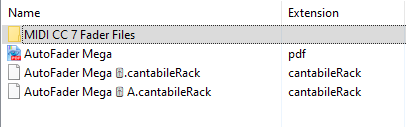
In the picture above you see a description of the rack buttons on the rack that help make it easier to use I hope.
- The first custom rack button at Song level opens the rack editor to the routing pane of the rack which acts as the advanced time and configuration editor pane for all 4 fader engines. On each engine slot there are custom buttons that help edit and navigate.
- The second button at Song level is for stopping the loop and resetting the fader cycle to the start point.
- the third custom button Saves the rack settings to the Song file for the current Song State.
The fade modes in the states pane and the fade time editing are shown below in the picture with details on their use. In summary, for each of the 4 engines there is a slider to adjust the duration and buttons to open the time line view, the bindings pane for slope settings and the resetting of the fader to the start point.
Upon pressing the first custom button it will open the Value Mapping dialog box that is used for the gain value starting and ending values for that engine. Leave the Source Controller Range fields (0 & 127) alone. You only want to edit the Target Variable Range values that are in db below that with what I’ll refer to as the “from” gain value being the left entry box ….
…. and then the “to” gain value being the right hand entry box. You can also set the curve here if you want a non linear fade.
Below the Gain value bindings you see a slot that explains the Windows Hotkeys that will help with the navigation and saving of your edits. F9 takes you back to the time editing on the routing pane for more edits. F10 takes you to the bindings pane to set the gain slope. F11 saves the changes to the song file and exits to the Song level.
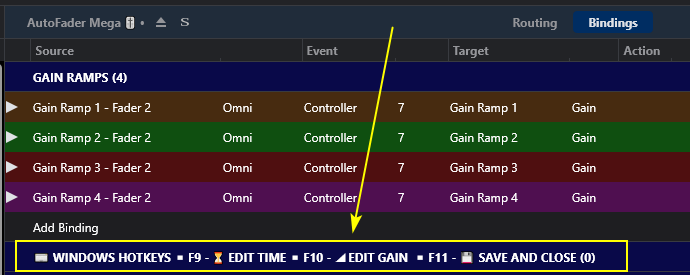
If you do go back to or are in the routing pane where the time adjusted and the test enviroment there are custom buttons at the bottom that do a number of things. The picture below details their functions.
Note that there are 2 other base duration files of .1 to 2.5 seconds and 12 seconds to 5 minutes in the routing pane of the rack media player when in the routing editor pane. The default time file covers most jobs but for certain situations you may need a faster or longer speed range.
This rack is made to save the speed and gain slope and initial gain values to the C♪3 Song file and that way so it can be reused in many songs and song states in a set list without having a bunch of saved rack states that bloat the rack as they are added to it’s rack file. Also when I used that method I had to name and save those elements as well. When the Song file loads the rack will initialize the slider it is bound to and be ready to fade on the next trigger it receives. Triggering can be done with any MIDI note or CC**.
You can use a route filter to choose the note or CC switch ** you want to trigger on.
** Note that some CC# switch inputs to the common rack MIDI input port are reserved and will perform these other fader rack functions listed below.
CC numbers 2, 3, 4, & 5 are reserved for
- CC2 – resetting the fader to start point
- CC3 – breaking the fader loop
- CC4 – pausing & resuming the fade cycle
- CC5 – manually controlling the speed of the fade
There is only the one output port that delivers the CC7 continuous gain data, the CC63 start of fade switch message and the CC64 end of fade button message for all the fader engines to the muxed channel 1 output and for each of the separate channels 2 through 5.
You can also use bindings to route the multiple fade engines. MIDI channel 1 is the composite of all 4 engines to one channel. MIDI channels 2,3,4 & 5 are for engine 1, 2, 3 & 4 separated for individual use.
There are some experimental (at least for me) ideas in use in this rack involving the use of Cantabiles’ column based GUI using batch navigation and UI commands triggered by the custom rack buttons and hotkeys. If I am correct these functions will be reliable and allow future manipulation of closed racks including A/B enabling and disabling of Source bindings from Song level while in the same Song state.![]()
Here is the .zip file :
AutoFader_Mega_ for C♪3_ 2021.zip (638.6 KB)
Special Thanks to Brad Robinson for creating and supporting Cantabile 3 and all the good folk of the Cantabile User Community.
Thank You for Your Interest ![]() Dave Doré
Dave Doré ![]() January 2021
January 2021