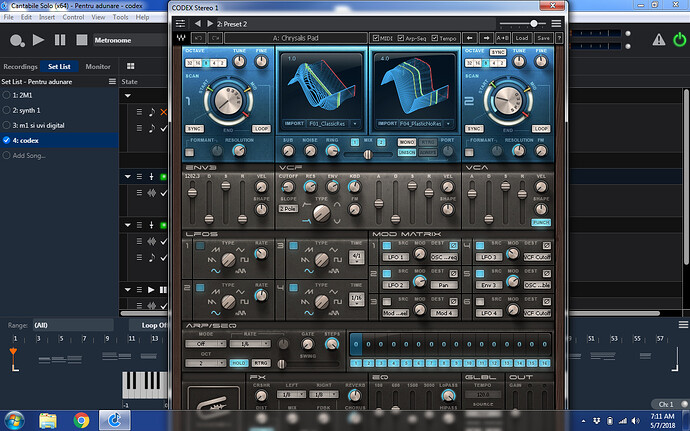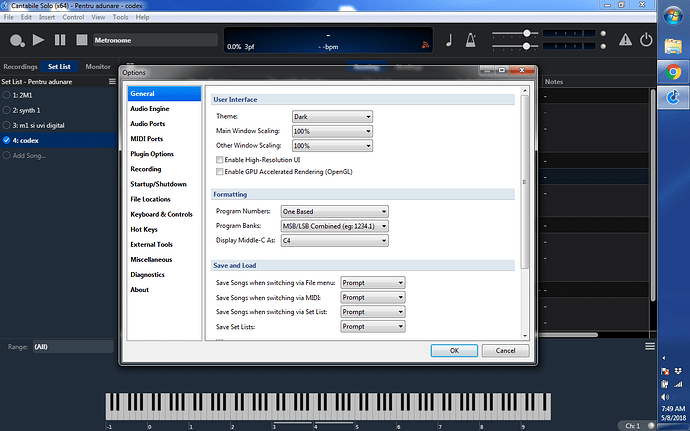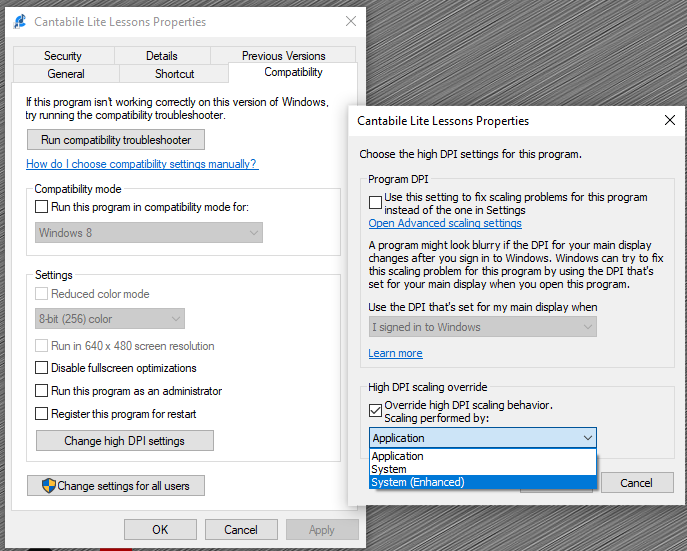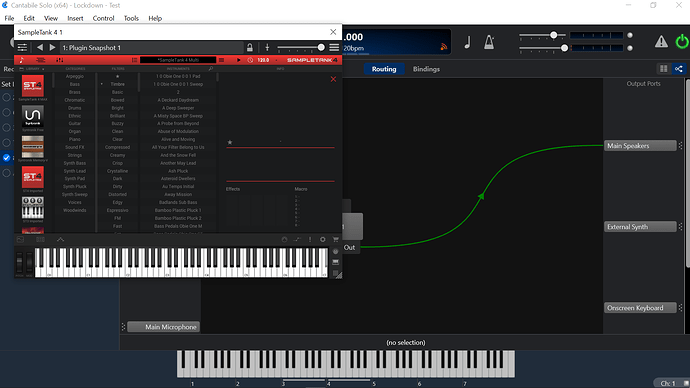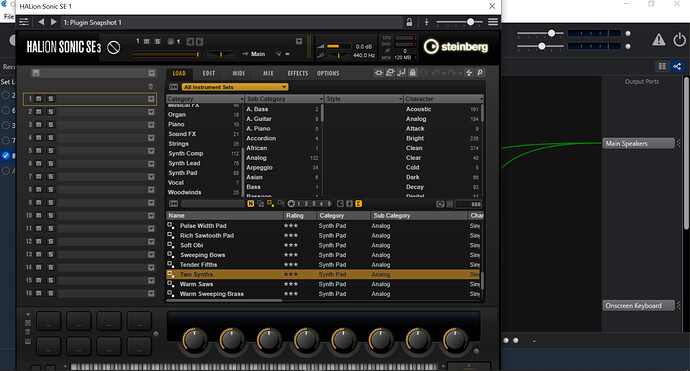Hello!I bought a synthesizer called Codex from Waves. But it stretched all the screen of computer and the bottom buttons can not be accessed. How can I make the vst a bit smaller?! Now it look like this
In 3540, under General Options, there is a recently new option “Use Per-Window Resolution Scaling”. That’s designed to make small plugin windows larger, so I don’t know if it would help with your issue, but its probably worth a try.
Many plugins aren’t resizeable - so if they don’t fit on your screen you’re kinda stuck. Report it to the plugin developer.
As @Ivan mentioned, if you’re running on a high resolution monitor you could try running Cantabile in hi-res mode with per-window resolution turned off. That’ll make the plugin appear tiny, but you might be able to get to the other controls.
Thank You for your response, but where are the option ”Use Per-Window Resolution Scaling”? I have Cantabile 3540 but my General Option panel look like this.
The “User Interface” section shows two checkboxes. “Use Per-Window” shows up on my system between those two. You might need to turn on “Enable High-Resolutioni UI” and restart for it to show up.
You’ll also need to upgrade to Windows 10 to get it. But since you want to turn it off to make plugins smaller there’s no point.
Ive found a simple solution for my problem ( not thought about it before): Ive moved the windows taskbar on right and now I am able to get to the other controls.
Thank you for your kindness!
Do also report to the plugin developer, as not supporting resolution scaling is not really on these days. 20 years ago I could have read a small GUI on a hires screen, but not any more!
I don’t see this option either
I’ve struggled a bit with handling the real estate on my screen, one of the settings I work with is the resolution and scaling setting for windows, found in Display settings -> Scale and layout. But it (obviously) affects everything shown.
Another thing that sometimes works for some setups is to use Windows own “Change High DPI Settings” dialog from the “Compatibility” tab of a shortcut or program icon. (Right-click on the shortcut or program icon to bring up “Properties” at the bottom of the resulting menu and go the “Compatibility” tab.)
I have found good luck using the “System - Enhanced” setting in the past, but recent changes to Window’s high-res behavior eliminated the need for it on MY system, but your setup may be quite different (different graphics card, screen resolution, etc.)
See below:
Terry
This may hopefully fix my problems with Amplitube 5.
Thanks Terry!
None of these options are working for me. I know I’m old but damn I have a hard time reading the tiny VST window
Hi Mike
I don’t use SampleTank anymore(last version was 3), but look at the bottom right-hand corner of your SampleTank window. In that corner, you will see a tilted diamond of lines. That is your resize. Move your mouse over it, click n hold, and drag to size. Some of those do not work on a few of my VSTs, but it is worth a try. As Brad said:
Hi Mike,
As a first check, what happens if you go to Options -> General -> User Interface -> HiDPi User Interface and set it to Disabled?
Brad
I figured so, just wanted to see if I was missing something. The rezise at the bottom right is wonky. The angular double arrow that you’d normally see disappears as soon and you try to use it.
Thanks all, I’ll upgrade my reading glasses!