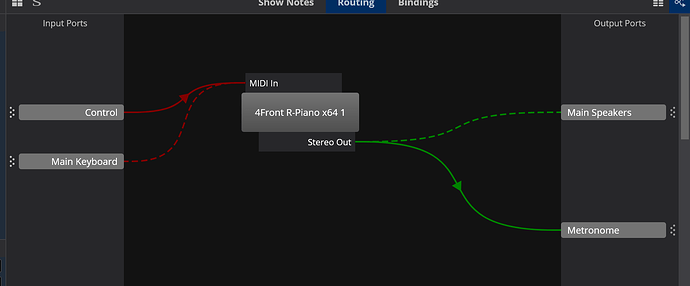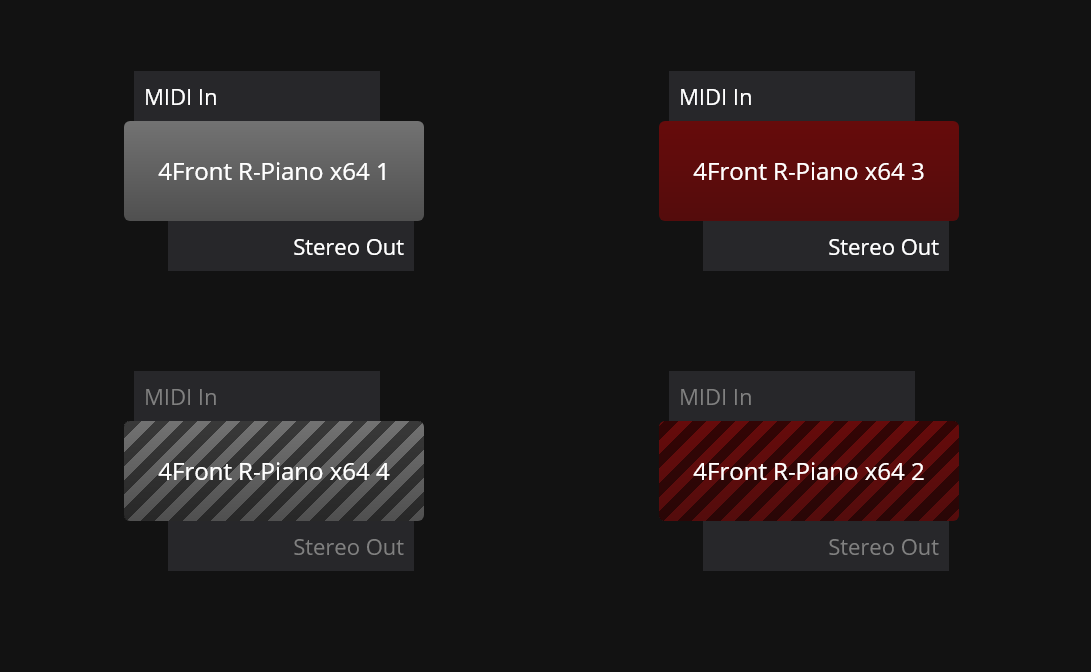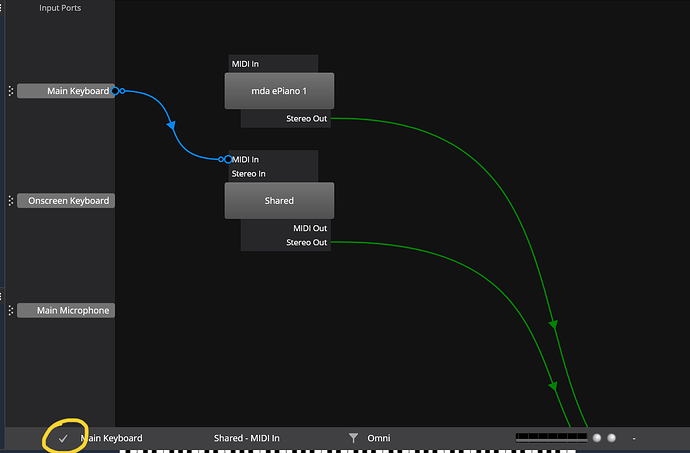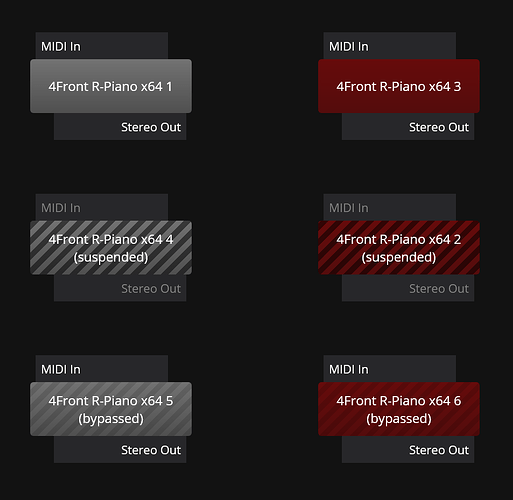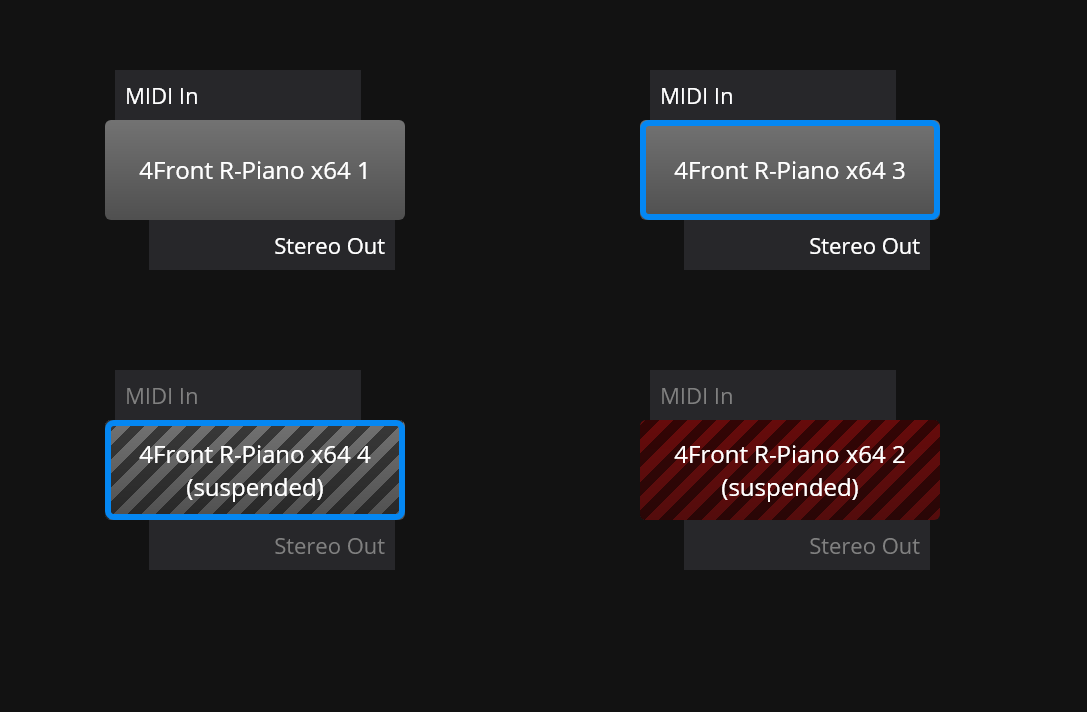I think it would be more user friendly to show the status of the plugins (not running/ bypassed) on the plugin block itself, instead of a corner at the bottom of the screen. Color luminance might be used for that purpose.
Hi @barrabasito,
I second your suggestion. In the meantime, since this problem is present only in the Routing Diagram view, one can quickly toggle from Routing Diagram to Table View to check plugin status using ctrl+shift+x (or another shortcut, since you can configure it).
Gabriel
+1
Need visual feedback at the plugin in Wiring View.
Sorry for reviving an old thread. Today, working on a quite involved fx rack for a guitar within the wiring view, I thought I could really benefit from some kind of visual feedback about the status both of the plugins and the patch cords. I have many different states, some use a clean sound, other an amp simulator, some use delay etc etc. For each state, some plugins are active, some suspended, other bypassed…some cords are active, other inactive…
It would be great to have some color coding to express the state of each element. E.g.
-
since an inactive cord has an orange cross in the table view, why not drawing inactive cords in orange, instead of a darker green which is not so easy to distinguish from the brighter “active” green?
-
a suspended plugin could appear within a “white and orange” frame (since in table view the button becomes white and orange for a suspended plugin)
-
a bypassed plugin could appear within an orange frame
Even better: the associated colors could be customizable by using themes
@brad, could it be possible?
Is there any interest in such a feature?
Gabriel
Hi @cdv_gabriel,
You timed this perfectly… today’s job was to do some small changes to the wiring view so I’ll see what I can do while I’m at it.
Brad
Hi @cdv_gabriel
Using the orange colors in the wiring view didn’t work too well, because it makes them stand out too much where the should be muted.
How about this though: same color dashed lines with arrows removed for disabled routes:
I’ll take a look at disabled/bypassed objects next.
Brad
I think it would be a huge improvement, for me at least. Maybe it’s not the best choice aesthetically, but it is a much better visual feedback than before, IMO.
Gabriel
I quite like it - it’s clear and it’s obvious.
I agree completely and I am not complaining. I would be really glad to have this option in Cantabile!
Gabriel
I like it. It also preserves the chosen plugin color. I have used colors to express the plugin role (dynamics, equalization, amp, etc.). This choice preserves the color while giving a clear feedback about the plugin status at the same time.
Gabriel
Thanks @cdv_gabriel,
Just FYI, these updates will be included with a batch of other small tweaks and improvements - I’m hoping within the next couple of weeks.
Brad
@brad
While you’re busy with the wiring view, is there any chance you could add an option so that right clicking a route gives the user a menu to toggle its state, i.e. enable or disable the route? This would save a lot of time switching back and forth between table and wiring views.
Your suggested updates to the wiring view would be great.
Baz
Hi Baz,
I’ll consider it, but you don’t need to switch to the table view to enable/disable a route (or anything else for that matter). Just click on the route (or other object) and everything from the table view slot for the item appears at the bottom of the wiring view.
- Click on Route
- Click here to enable/disable:
Brad
I like the idea of right-clicking to disable a route (or plugin) in Routing view. Saves the visual jump between the route and the bottom line. In a busy setup, this back-and-forth makes it easy to get lost - better to have the most frequent options directly in-place via right-click
Thanks Brad
I hadn’t realised that all the info was available at the bottom of the wiring view.
But, if possible, I would still prefer a right click on the route for the reasons Torsten outlined.
Baz
Yep, I’m not against it.
I’ve been struggling to come up with a way to show bypass state of plugins in the wiring view, but finally settled on this:
- A more subtle version of the cross hatch
- A text description of the state on each item (suspended, unloaded, bypassed etc…)
I like the idea and I think that the added text could be really helpful because the two different versions of the cross hatch are not immediately obvious (like the two different greens of active/inactive connections in the present version of Cantabile).
Just out of curiosity: what about plugin which are both suspended and bypassed? Will the text signal this condition too?
Gabriel