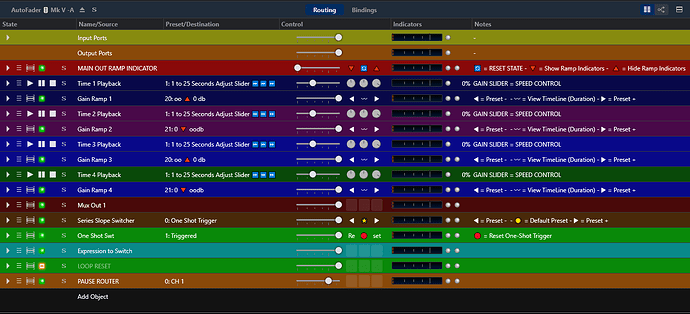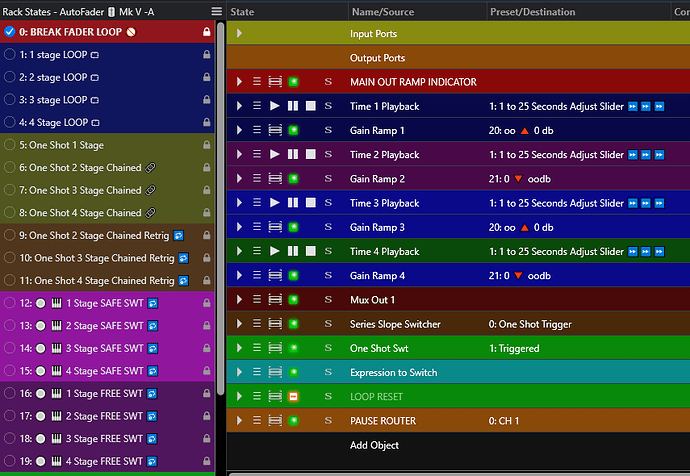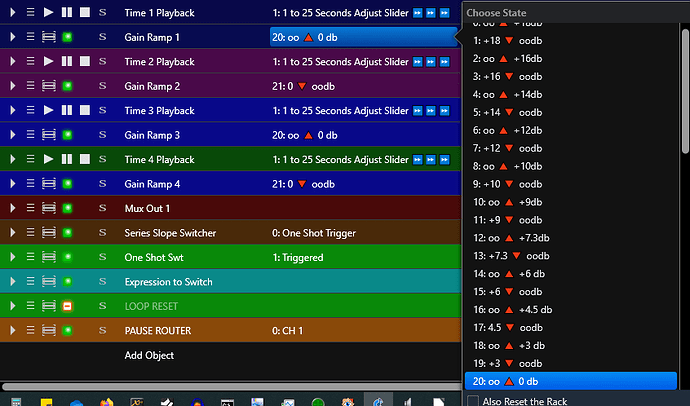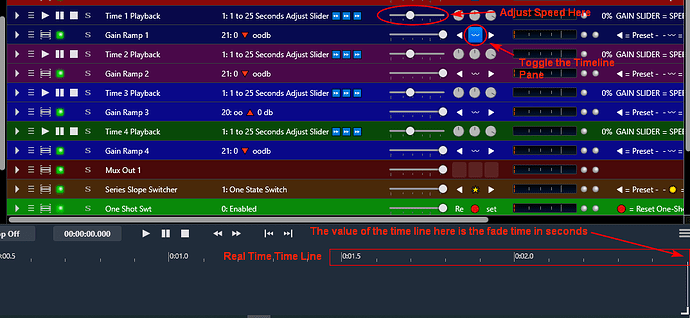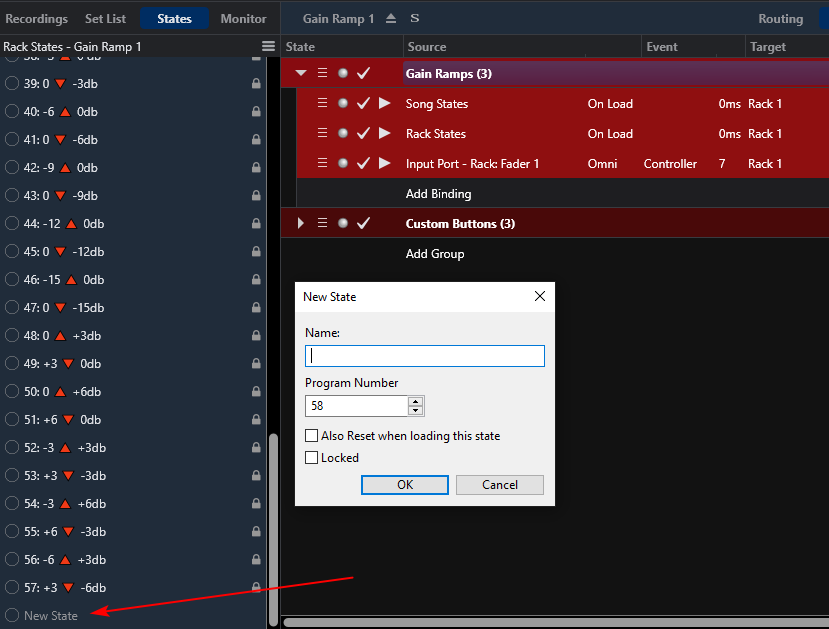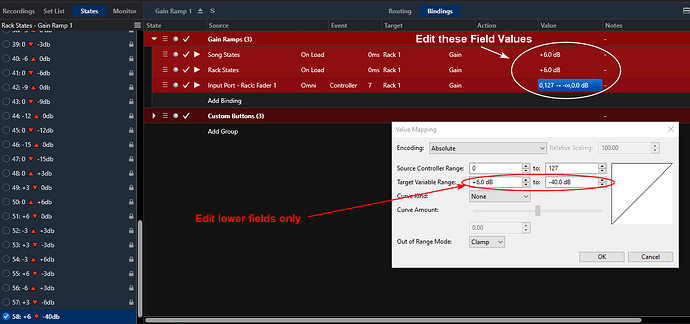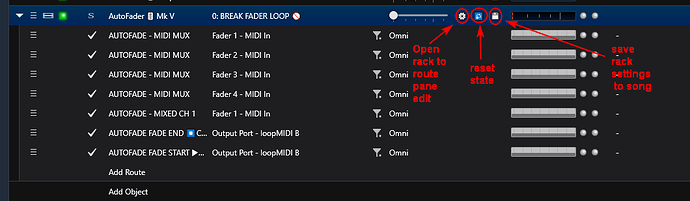Hi All,
It’s a new year and I have been reworking racks in the cave. I have a few new fader models starting with a new revision of the 4 engine auto fader rack I have been messing with for the past years. This version is like the previous rack that had Rack States for presets that gave a starting point make your own rack state presets. After you edited and saved your custom presets you would save them and then call then in your song states. After some thought I decided to use some new and old elements of the C♪3 toolbox and also change to a song based storage system for the custom presets.
The custom buttons for each embedded sub rack have descriptions in the notes area on the right of the rack slot.
So now instead of making new states and saving them you just select the preset type of fader(s) mode you want from the Rack States list …
and then on each engine you want to adjust you select select the time range,
a preset slope from the associated Gain Ramp hamburger menu
and adjust the fader speed using the slider on the media player. At this point you can save your settings to the song …
Shown in this picture is some helpers I built in to make setting the time of the Fade easier to do. Basically when you set the fader speed you first select that Media Player (Time 1 Playback for instance) and then toggle the time line view for that engine with the custom button on the associated Gain Ramp rack slot. You can then see the duration of the fade on the time line at the far right media file bracket and watch it lengthen and shorten while you move the adjustment slider. In my example it is set to 2.5 seconds. When done adjusting you can toggle the timeline pane shut using the same button. This made it faster to set a fairly accurate fade duration quickly. It is the same for all four engines depending on which preset mode you are in.
Of course you only need program the engine parameters on the ones you will you use. When done editing your particulars you either save the song or song state (in the case of multiple song states) or do a “Save All” and the settings will be saved with the song instead of the rack and you’re done. This eliminates the need to make your own presets and save them and saves some work from the old way. If you want to reset the mode preset to the original state you can press the state reset button on the Main Out Ramp Indicator" custom rack button array shown in this pic …
In the event the preset slopes don’t cut it and you need a special custom slope you can create one by opening the Gain Ramp embedded rack, and going to the bindings where you can edit the slot value of the bindings as shown below. First you select New State and name it
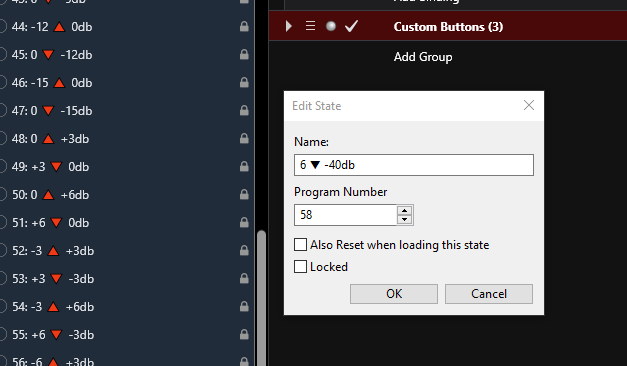
Then edit the 3 bindings for Song load, Rack state load and the variable slope. You only need to edit the bottom db values and leave the upper MIDI 1 to 127 boxes alone.
When done lock the state you made and save the rack or Save All.
The song level custom buttons are described in this picture and the available outputs ports are shown.
If you have questions I will try to help and thanks for your interest.
Here is the download copy the fader file folder to the racks folder with the rack.
AutoFader ![]() Mk V.zip|attachment (120.8 KB)
Mk V.zip|attachment (120.8 KB)
I wish you all the best in 2021! ![]()
Dave