MIDI Controller Assignments in TouchOSC
Covering three basic layouts that come with TouchOSC out of the box: Simple, Mix2 and Keys
Be certain to have TouchOSC Bridge running on the PC so it can intercept the tablet MIDI input.
Setup TouchOSC input in Cantabile as Omni
Output as Same
Then you can create a TouchOSC Rack with in to OutPort - Rack:MIDI Out
Since the TouchOSC Bridge is its own controller, you can re-assign these channel, controller and note assignments as you desire using Cantabile’s powerful mapping tools and filters.
All screens transmit on channel 1 except “Simple” screen 4, which transmits on channel 2.
Simple
Screen 1
Left slider - CC#0
2nd slider - CC#1
3rd slider - CC#2
4th slider - CC#3
Top slider - CC#4
Toggle buttons at bottom - toggle 0/127
CC#5 CC#6 CC#7 CC#8
Screen 2
Note buttons in a grid
C2 - C#2 - D2 - D#2
G#1 - A1 - A#1 - B1
E1 - F1 - F#1 - G1
C1 - C#1 - D1 - D#1
Toggle buttons at bottom - toggle 0/127
CC#9 CC#10 CC#11 CC#12
Screen 3
X/Y Axis Controller
Top-left CC#13 and CC#14 both at Zero
Bottom-left CC#13 at zero and CC#14 at 127
Bottom-right Both at 127
Top-right CC#13 at 127 and CC#14 at zero
Toggle buttons at bottom - toggle 0/127
CC#15 CC#16 CC#17 CC#18
Screen 4
Small toggle-buttons grid
All small buttons toggle 0/127 on channel 2:
CC#0 thru CC#7
CC#8 thru CC#15
CC#16 thru CC#23
CC#24 thru CC#31
CC#32 thru CC#39
CC#40 thru CC#47
CC#48 thru CC#55
CC#56 thru CC#63
Large toggle buttons at bottom - toggle 0/127 on channel 1
CC#19 CC#20 CC#21 CC#22
When done with a layout, hit the button at the top-right to return to the options screen.
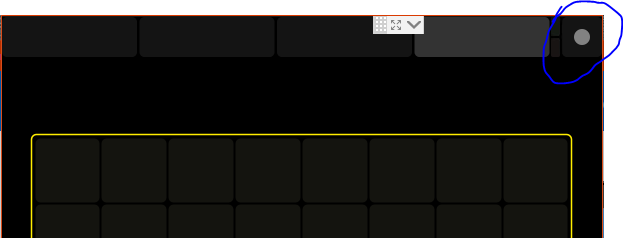
Mix2
Screen 1
Top-Left “knob” with center mark: CC#7 0 – 64 – 127
Middle-Left “knob”: CC#8 0-127
Bottom-Left “knob”: CC#9 0-127
Top-Right “knob” with center mark: CC#10 0 – 64 – 127
Middle-Right “knob”: CC#11 0-127
Bottom-Right “knob”: CC#12 0-127
Topmost Left-of-Center Toggle Button: CC#3 0/127
Lower Left-of-Center Toggle Button: CC#4 0/127
Left-of-Center Slider: CC#1 0/127
Topmost Right-of-Center Toggle Button: CC#5 0/127
Lower Right-of-Center Toggle Button: CC#6 0/127
Right-of-Center Slider: CC#2 0/127
Bottom-left “red” button 1: Note C1
Bottom-left “red” button 2: Note C#1
Bottom-right “green” button 1: Note D1
Bottom-right"green" button 2: Note D#1
Bottom Slider: CC#0 0 – 64 – 127
Screen 2
Upper 16 sliders: CC#13 through CC#28 0 – 64 – 127
Lower 16 sliders: CC#29 through CC#44 0 – 64 – 127
Screen 3
Upper X/Y Controller:
Top-left CC#45 and CC#46 both at Zero
Bottom-left CC#45 at zero and CC#46 at 127
Bottom-right Both at 127
Top-right CC#45 at 127 and CC#46 at zero
Lower X/Y Controller:
Top-left CC#47 and CC#48 both at Zero
Bottom-left CC#47 at zero and CC#48 at 127
Bottom-right Both at 127
Top-right CC#47 at 127 and CC#48 at zero
Keys
Screen 1
C1 - C#1 - D1 - D#1 - E1 - F1 - F#1 - G1 - G#1 - A1 - A#1 - B1
Screen 2
C2 - C#2 - D2 - D#2 - E2 - F2 - F#2 - G2 - G#2 - A2 - A#2 - B2
Screen 3
Slider 1: CC#0 0 – 64 – 127
Slider 2: CC#1 0 – 64 – 127
Slider 3: CC#2 0 - 127
Slider 4: CC#4 0 - 127
Slider 5: CC#6 0 - 127
Toggle-button 1: CC#3 0/127
Toggle-button 2: CC#5 0/127
Toggle-button 3: CC#7 0/127
Top-Right “Knob”: CC#8 0 – 64 – 127
Top Left “green” momentary-switch button: CC#9 0/127
Top Right “green” momentary-switch button: CC#10 0/127
Bottom left “red” momentary-switch button: CC#11 0/127
Bottom Right “red” momentary-switch button: CC#12 0/127

 …I will continue to try to solve the problem.
…I will continue to try to solve the problem.