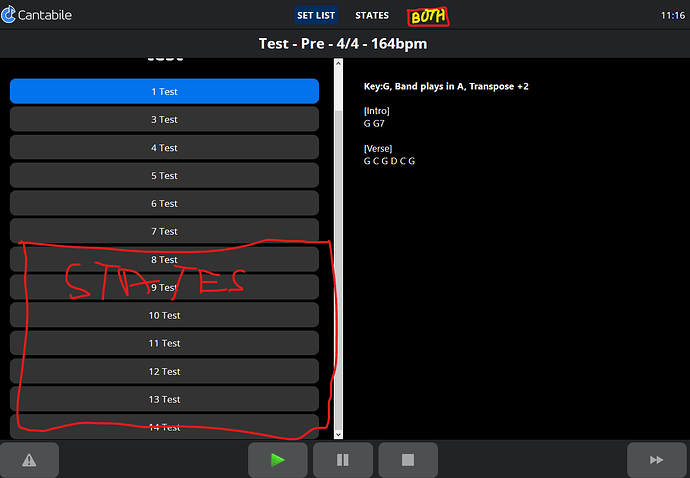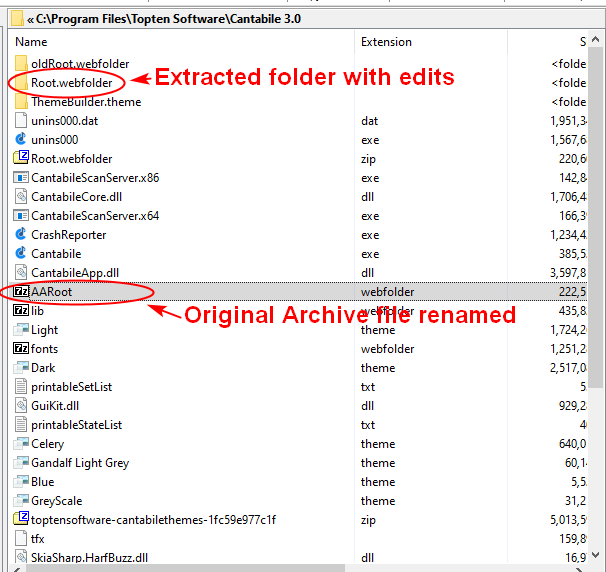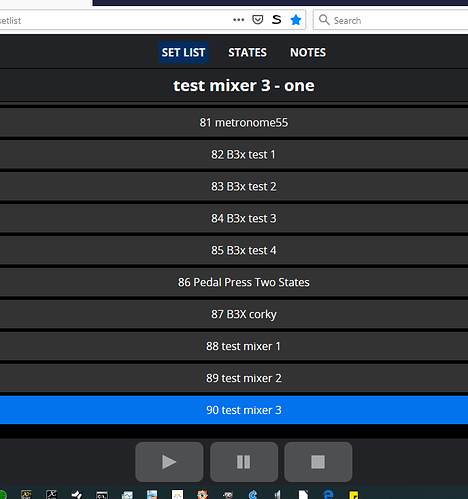Has anyone made a template they’d be willing to share that splits the cantabile web page into 2 or 3?
Ideally, I’d like to see Notes on the left hand side, States in the middle and setlist on the right hand side.
Or into 2 - Notes on left, States on Right, and setlist as tickertape across the top.
Cheers.
Hi Brad, that’s great. Thanks 
What would be perfect for me is 2 mods. Is this possible?
-
Add another “view” button across the top that Splits the left hand column into an upper and lower section with Setlist and states shown.
-
“Recentre” the setlist and states window so as they change then the window scrolls so that the selected states or song is at the top of the window or 1 down from the top. At the moment, if you switch to a song or state (using bindings or the application directly) that is not visible on this webpage, then it does not autoscroll.
This would then show the next couple of upcoming songs and states and notes all on one screen.
Yes please !
With what HTML can we experiment for this?
Also, I would love to see a function:
- show only this note to the webserver
Or something like that, because I want only SOME notes to be visible on the screen for my singer. My notes are chords, not lyrics…
ow yeah ! that’s it !!! 
and exactly what we need for the Notes in C3 itself
Bumping this in the hope someone might be able to add a 3rd window - to split the left window into 2 with setlist on the top and states at the bottom?
I had a look through the files but couldn’t figure out anything obvious.
Cheers.
Is there an easy way to remove the time signature and BPM info from the web ui?
I’m trying to only see the song and state info.
Thanks!
Rick
It is very easy to remove if you know a little HTML.
Root.webfolder.zip (215.4 KB)
Rick,
This modified folder will get it done I think. It worked here but it’s a use at a risk thing. Go to the Cantabile programs folder and unzip this folder into it. Rename or move to another safe folder the original ‘Root.webfolder’ file which is a zip archive file with a custom extension. Start C3 & then start web browser. I edited out the tempo and time signature stuff. If you get into hassles and want to go back you might need to re-install Cantabile to get it all back right.
Dave
1 Like
Dave,
I know squat about html, but I do understand the windows directory structure. So instead of just unzipping your file, I poked around first, and… I see there is a root.webfolder file. The head scratching begins. Where are all of the other files in your archive. So, I see that the root.webfolder is actually some sort of archive file, that I can unzip, but I cannot just rename your file and replace the current one (did that make sense.)
So I have to wonder, what kind of archive file is it? It would seem to be easier to just replace a single file with another, instead of unzipping into the program directory.
Yeah… a little knowledge is always dangerous.
Rick
Sorry Rick, I didn’t explain well enough. The webfolder extension is a zip file with the extension name changed on it to .webfolder instead of .zip. The webfolder files will all open with 7zip or Winzip or Winrar etc. What I did was extract the Root.webfolder file contents into a file folder I created called by the same name “Root.webfolder”. Once this is done you can edit the html files inside it (which I did). Since Brad left allowances for custom network UI editing you can copy this extracted folder to the C3 Program folder where the original Root.webfolder file was. So … with the browser and C3 shut down you rename the Root.webfolder archive file and then copy the extracted folder that has been properly named to the same directory and Cantabile will recognize it as the Root.webfolder for the network UI. This allows you to edit the files uncompressed and test them as well as preserve them for future use.
Renaming can’t happen in the same folder so you unzip my folder into a separate temp folder, rename the root.webfolder archive file in the C3 folder and then copy the Folder i sent to take it’s place. Then you can start C3 and the browser and you will see the changes. Tempo and Time sig info removed.
Hope this fills in some holes in my explanation … 
Dave
Dave,
Thank you sir! That does make way more sense. Works like a charm.
Have a good one!
Rick
1 Like