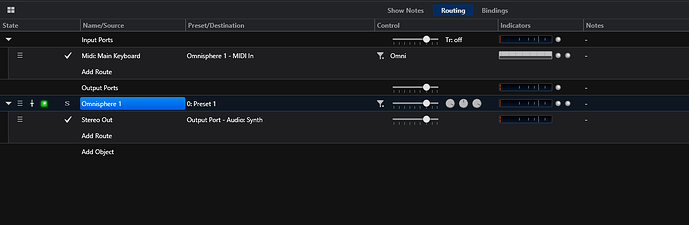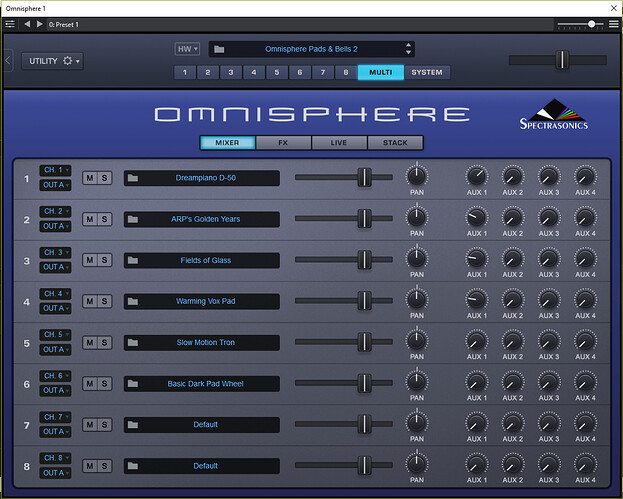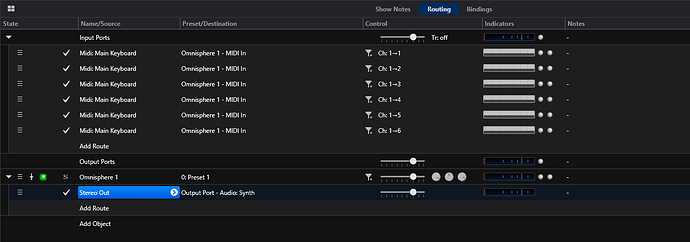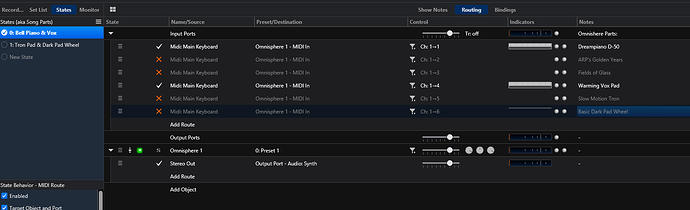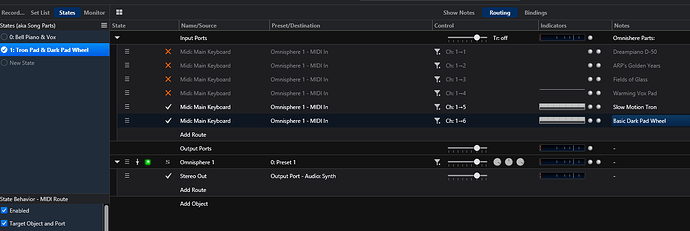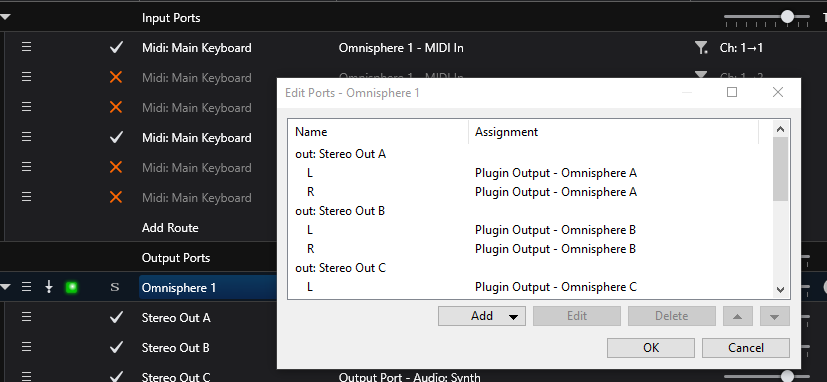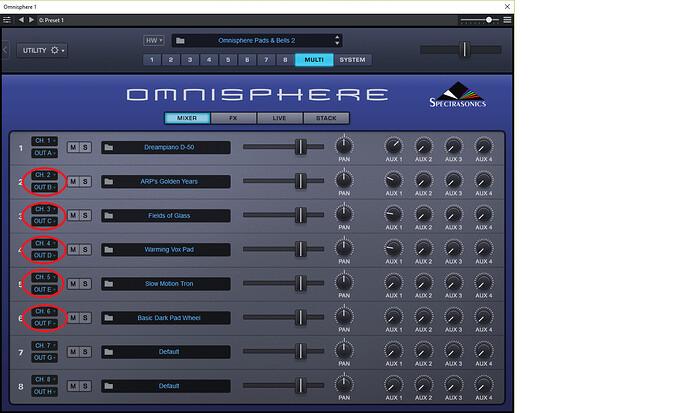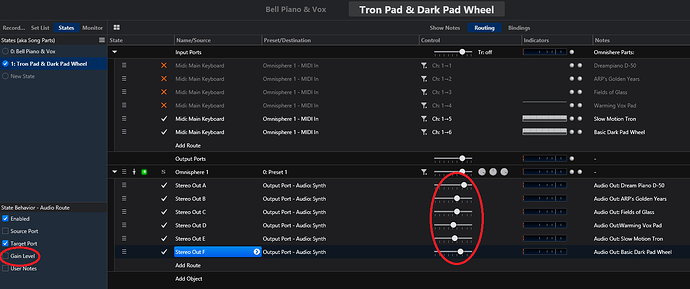Here is a brief explanation with some screenshots. Please do check the Cantabile Walkthrough video’s for basic understanding of midi-routing and the use of audio ports.
Step 1: Setup your basic Omnisphere plugin and keyboard:
Step 2: Setup your multi.
Next double click on the plugin to start Omnisphere and make your multi in the mixer mode. Please do not enable Live Mode or Stack Mode. On every part you set a different midi channel, so at max you have 8 parts and 8 midi channels, 1 per channel. For now, you can use Audio Out A.
Step 3: Configure Cantabile Midi routing
In Cantabile setup your midi routes to be 1 per channel. You can re-direct your midi from the incoming channel to just the specific channel per part. If you want to split, you can configure this in the midi routing as well.
In my case I’m using 6 parts so I configured 6 channels.
Step 4: Set up your song states
You now can enable/disable the midi routes on every song state. Every state holds the status on the midi routes, so this way you can layer everything you want.
State: Bells Piano & Vox
State: Tron Pad & Dark Pad Wheel
Now you still have to control the part levels in Omnisphere mixer mode. Optionally, you can choose to do this in Cantabile as well, by routing all parts to individual audio ports in Cantabile.If you want this, continue with the following steps.
Step 5: Configure Audio Ports in Cantabile for Omnisphere
To make individual ports right-click on the Omnisphere plugin and choose “Audio Ports”. Rename the first audio port to “Stereo Out A” and add the additional audio ports “Stereo Out B” till “Stereo Out H”.
Step 6: Configure Omnisphere Multi to multi-output
Simply open your Omnisphere plugin and change the mixer outputs on every part.
Step 7: Configure your Audio Out routes in Cantabile and set volumes.
Last step is to make audio routes for the Omnisphere parts. First change your first route to be from “Stereo Out A” and continue for the other channels.
You can now set your volume levels per part. You can also bind it directly to midi controls on a external controller. The same goes for enabling/disabling parts.
Please do decide if you want the audio gain level to be the same for each song state. In that case uncheck the “gain level” for every audio output route.
Note that I’m not enabling/disabling audio routes, because I want to seamless switch between song states.
I re-use this song template on my songs, making different multi’s per song. Basis functionality stays the same. Because of the flexible routing in Cantabile you can combine this with other plugins as well, but the basis workflow stays the same.
Good luck!
Jan