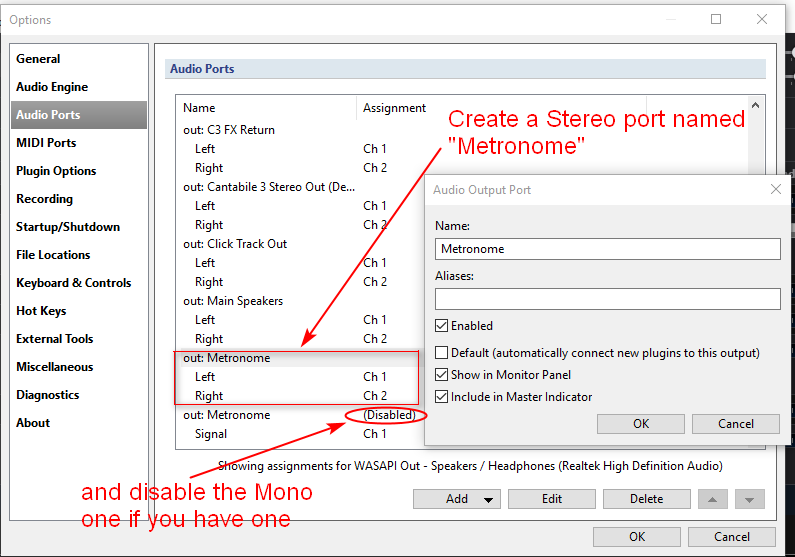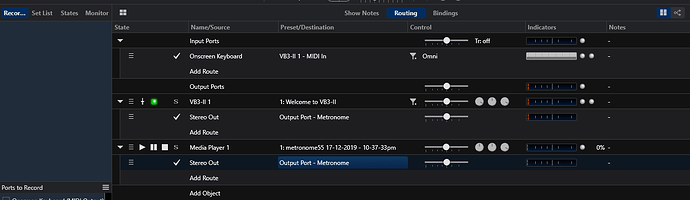Hey Joel,
I had some time to look at this and since I hadn’t seen a plan on how to do it I figured I would take a stab at it.
First off your needs as I understand them are you want to be able to auto record your performance VSTi audio and the metronome audio to a single easy to load file for playback in the media player in C3 or other media players so you can check your performance timing objectively after the recording is finished.
To begin I created a separate song to set up the conditions to aid in this pursuit.
Revised 12-17-2019
Brad found a bug in the auto record settings that really improves the method so I am revising this post to show what worked good for me after Brad’s explanation and bug fix.
So in practice you would have auto record set to on, the metronome running and when you would played the first note it would start the recorder. You would play till satisfied and then after the predetermined waiting period in the settings the recorder would stop. You can then right click on the file and select add to media player playlist and then press play on the media player and play the file back.
To set all this up I suggest the following plan. You first go to the options Audio ports screen and add a stereo port and name it Metronome if you don’t already have a stereo Metronome port. (I think mono is the default and it can simply be disabled if it is there). I did this because it was the only way i could think of to get the metronome audio and the VSTi performance audio onto the same stereo tracks. see picture …
While you are in options go to the Recording page and set the auto record to MIDI Input and set the auto record off time to your preference.
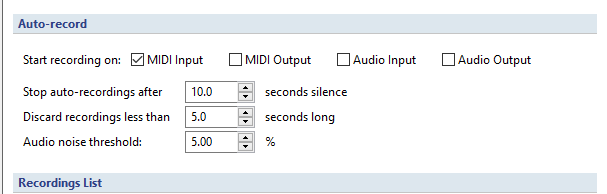
Go back to song level and set up your routes like so with the output of the VSTi audio routed to the new Metronome stereo out port and the media player playback output also routed to the Metronome out.
then we set the “Ports to Record” check-boxes for the Main Keyboard (MIDI Input)
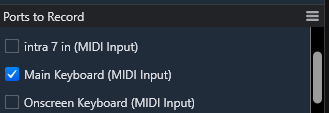
and the Metronome stereo port.
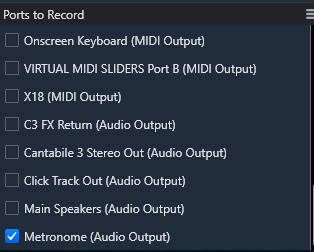
Once that is done you can enable the auto record function on the recorder
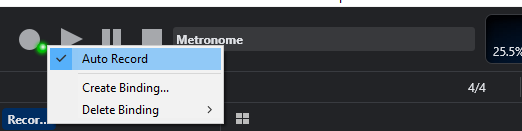
and start the transport to turn on the metronome
Next you simply play the keyboard and the recorder will start

When you stop playing the recorder stops after the predetermined time from options settings
Then you can add the new recording to the playlist in the existing media player by right clicking on the topmost file in the recordings list and selecting "Add to media Player 1’s playlist
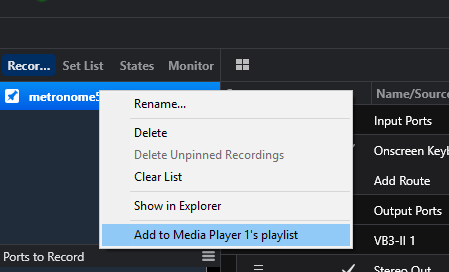
and play it back.
You can add bindings if you want to syncronize the recorder and the transport play and stop like this:
Auto start the Metronome with the Recorder using this binding
Auto stop the metronome when the recorder stops
You either one or both bindings depending on how you want to set up.
Repeat the process after that point for new recordings.
note:
I had premixed the 2 audio ports by combining them on the Metronome port so you can already hear the mix of the metronome and the VST track. Normally the metronome is in mono and normally you would select both the metronome port and the Main Speakers Out port and in that case a multi-track recording would be produced and you would only hear the first 2 tracks on playback. You can add the other tracks to the playback by going to the current file editor for the media player.
Not sure if it will help but it was fun to put together!
Best,
Dave