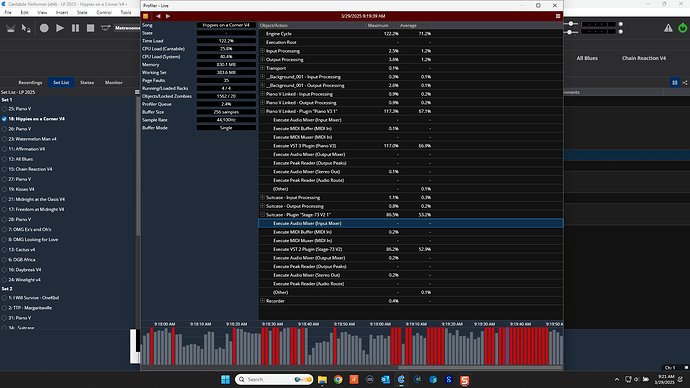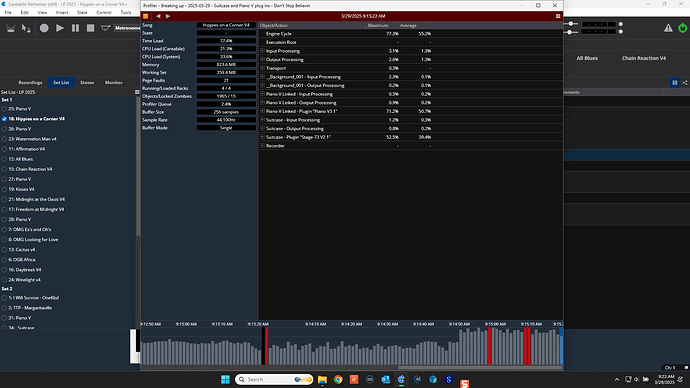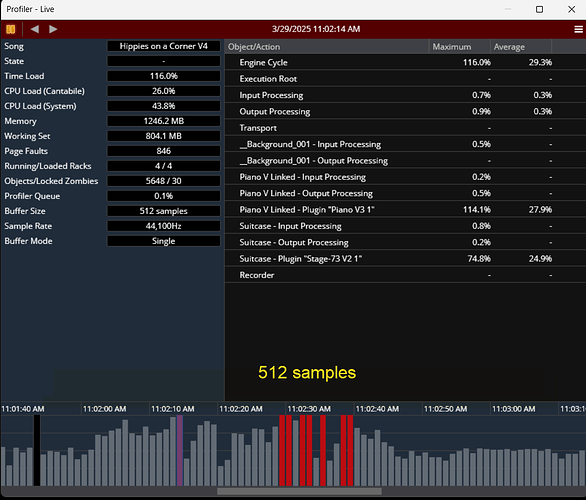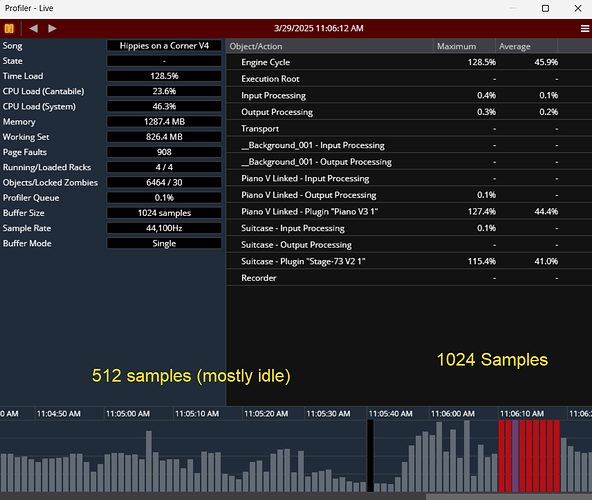Just to be sure, have all the typical windows settings been optimized for Audio? Follow GlitchFree suggestions? You may have something hidden in Windows. Plus, if your audio PC is connected to internet, Windows will update and change settings unbeknownst to you.
My list:
Power Management
Switch to High Performance
“Never” turn off display
“Never” turn off Hard disk (enter 0)
Minimum Processor state is 100%
“Pause” Slide Show
“Disabled” USB selective Suspend
“Off” PCI Express Link State Power Management
“Never” turn off display (enter 0) - checking on above action
“Never” sleep or hibernate
Set power buttons and lid as desired
Device Manager
Set all USB Roots, Hubs, etc. to not allow computer to turn off
Hard Drive
Disable indexing
Disable compression
Screen Saver
Set to None
Visual
Disable Themes
Adjust appearance for “Best Performance”
Adjust performance for “Background Services”
Core Parking
Regedit
Find “dec35c318583”
Change “Attribute” to zero(0)
May be several instances in Registry
Now a new setting will appear in Power Options for Core Parking
Set to 100%
Scheduled Tasks
Task Scheduler
Disable or move to non-performance time block
Page File Settings
Custom Page File
Set to 1.5 x RAM
Windows Update
Turn off
Windows Audio
Turn off System Sounds
Disable non-professional Audio Drivers
Disable Start-up Apps
Open Settings, Apps, Startup
Sort by Startup Impact
Turn off what is not needed
Disable Relaunch apps on start-up
Open Settings, Sign-in Options
OFF slide: Automatically reopen apps after update or restart
Disable background Apps
Open Settings, Privacy, Background apps
Turn off what is not needed (or turn them all off!)
Disable Transparency Effects
Open Settings, Personalization, Colors
Turn off transparency effects
Check Hard Disk Storage
Open Settings, System, Storage
Delete Temporary Files as possible