…on the Insert Plugin dialog.
(Because sometimes I’ve still got older versions lurking about in odd folders that Cantabile seems to find!)
…on the Insert Plugin dialog.
(Because sometimes I’ve still got older versions lurking about in odd folders that Cantabile seems to find!)
That would be really handy, if it’s possible!
Seems reasonable… logged.
This will be in the next build, but some caveats:
The version number reported is the same as the product version reported in the right click properties → Details of the file in Windows Explorer.
(ie: it doesn’t use the VST api for getting the plugin version, because hardly any plugins support it, and the formatting is completely inconsistent because Steinberg never documented it properly).
You’ll need to do a full plugin scan before this starts appearing.
This is great - could you also add a function to export plugin names and version numbers for all plugins to a CSV file? This would be a godsend to check if all my plugins on all my machines (studio, live, live backup) are on the same version…
Cheers,
Torsten
Hey @Torsten,
Does it need to be a CSV file? All that info is in plugins.json in the settings folder.
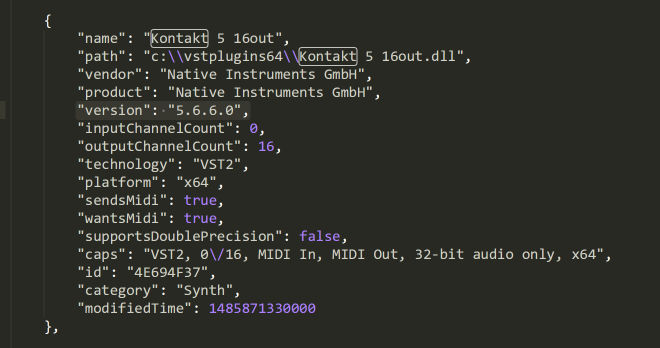
(Just remember it’s dependant on the plugin scan, so long as you run a regular quick scan it should stay up to date).
Brad
Build 3576 is up now, has this.
Hmmm, CSV would be easier to massage directly in Excel, but since I will probably need to do some coding anyway to boil down all the info to identify version mismatches only, I guess I can work directly with the json files.
Thanx!
Cheers,
Torsten
Is a quick scan enough or do I need a full scan initially?
Cheers,
Torsten
You’ll need a full scan to start with, after that quick scans should suffice (Cantabile will rescan any plugin whose file timestamp has changes which should pick up new installations).
Brad
Yup - looks good!
Unfortunately, a broad range of plugins (even reputable ones like u-he, VB-3, Blue 3) - don’t put version numbers in their dlls. @brad: could you also scan the creation timestamp of dlls in addition to the change timestamp and store it in plugins.json? I assume the creation date would be the same across installations, whilst the change date would be the date I actually installed the file - correct?
With this info, I could at least identify the newer plugin between my machines.
Cheers,
Torsten
Hi @Torsten
If you’re trying to detect differences in versions across machines, it’s actually the other way around.
The modified date is already in the JSON file as “modifiedTime” (and comes directly from FileSystemInfo.LastWriteTimeUtc and stored as Unix time milliseconds)
Brad
Thanx, @brad for clearing that up - seems I had the logic of the two timestamps confused.
Cheers
Torsten
Still very quick & dirty, but it seems to work:
Next steps:
Then I might post it for download…
Cheers,
Torsten
Hey, Torsten!
I, for one, could certainly use your routine. I’ve been amassing plugins for 20+ years and this would alleviate the mess that it has become (multiple occurrences, conflicting versions, etc).
Thanks,
Doug
Just to be sure: this will not clean up your plugin mess on one machine - the only thing it does is compare the Cantabile plugins.json file between two different installations of Cantabile (typically on two different machines, e.g. studio and live or main and backup). It checks which plugins are installed on both instances (ignores the rest) and compares their versions and timestamps.
Cheers,
Torsten
OK, I’ve released a first sloppy version of it. You can download it at https://www.liveprompter.com/downloads/PluginVersionChecker.zip.
Simply extract it to any directory, drag two .json files onto the program icon and watch it do its thing. It will run in a text window and display its progress. After you press a key when prompted, it will open the resulting HTML file in your default browser.
It helps to give your .json files useful names so you know what you are comparing, e.g. “Studio PC.json” and “Live Laptop.json”.
Have fun!
Cheers,
Torsten