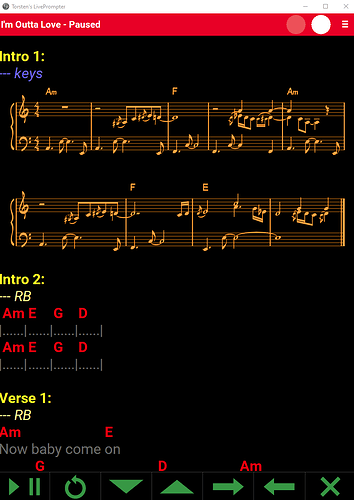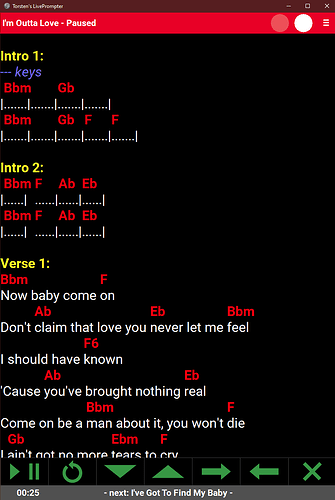Hi All,
I’m sure I’ve saturated this area of discussion with all my racks but felt that it needed to be added that from looking at the Trello board plus following Brads’ work on the GUI toolkit and some hints from him, that new features coming to Cantabile 3 will likely address some of our scrolling and timeline related requests at some point. I look forward to any additional features for that in a big way. Our communities’ efforts to discuss and develop (@Torsten s’ "Live Prompter) and bring solutions to live note presentation has been leading to a desire for integrated solutions that could match what is available and possibly expand it as part of Cantabiles’ core management of media tracks and showing of notes and graphics. I’m both curious and excited about what’s to come …
So, I hope this is the last of the Dave Scroll rack concepts and that it is helpful in the interim or as another choice to scroll things with. I also got past my shyness about my voice and made a talkie video to hopefully make a utility rack like this with it’s multiple user settings and configurations easier to set up and use. I had a blast making this one and want to Thank @SteveK for helping me test and asking for some cool features that I added. For the purpose of abbreviating the words “Cantabile 3 Performer” I will sometimes use “C♪3” to refer to the Cantabile 3 Performer host throughout this instruction set.
This is a more deluxe version of the SIMPLE SCROLL rack already out there. In addition to the features it has which are listed below, it also now includes an additional delay value that can be triggered in the course of the song playback by Transport position bindings to a CC4 momentary switch input to the rack. I also created input bindings that allow operation of the scroll rack independent of or in concert with the main transport through the use of buttons, foot switches etc …
In it’s simplest usage it automatically scrolls the Show Notes with no other bindings required assuming there are no inter song scroll pauses and is tied to the C♪3 main transport commands. It does however allow use of CC switches in addition to the Main transport commands to use the extra pause and FF features. It will behave in the following way from the main transport controls
-
Play will start the Pre-Scroll delay period if any and then the scrolling event will automatically follow
-
Pause will pause the Scrolling and Resume or hitting Play again will continue the scrolling
-
Stop will stop the Transport & set the Scroll rack to the top position
-
CC4 Momentary Swt will trigger the pre – programmed pause period
-
CC5 Momentary Swt will pause the Scrolling when pressed and resume it when released
-
CC6 Momentary Swt will fast forward the Scrolling and releasing it will return it to regular speed
The rack can also be used as a teleprompter in standalone mode with no connection to the transport controls. It is for acoustic performance or oratory use and uses all CC switches shown here
The following switches mentioned above are some CC numbers to use when operating the scroll rack remotely and in Stand Alone or Teleprompter mode.
CC2 sets the Show Notes to the top position and resets the Scroll rack ready to start the cycle again in Stand Alone only.
CC3 is starts the starts the Scrolling. It also acts as a Scroll resume switch in Stand Alone only.
CC4 triggers the Triggered Pause in both the Transport Linked mode & Stand Alone
CC5 pauses the Scrolling when pressed & resumes when released in both the Transport Linked and Stand Alone modes
CC6 Fast Forwards the Scrolling when pressed & Resumes regular scrolling when released in both the Transport linked and Stand Alone modes
So, in use you drop in the song, decide on the pre scroll pause time & enter it, set the inter song pause duration if any are used, calculate the scrolling time & enter it as the scroll speed setting, save your settings and check with the transport to make sure it all times right for you
The easiest way to start off on the right foot is to unzip the contents of the .zip file to the C♪3 Racks folder location you use and it’s ready to go. It’s contents include a PDF manual as shown here.

In the Tools>Options>Miscellaneous>Advanced area make sure ‘Show Loopback Ports’ are checked!

The following video is my first Talkie and details setting it up. The Pdf manual is also available for reference.
SCROLL DELUXE ![]() .zip|attachment (246.6 KB)
.zip|attachment (246.6 KB)
Enjoy and Cheers!
Dave
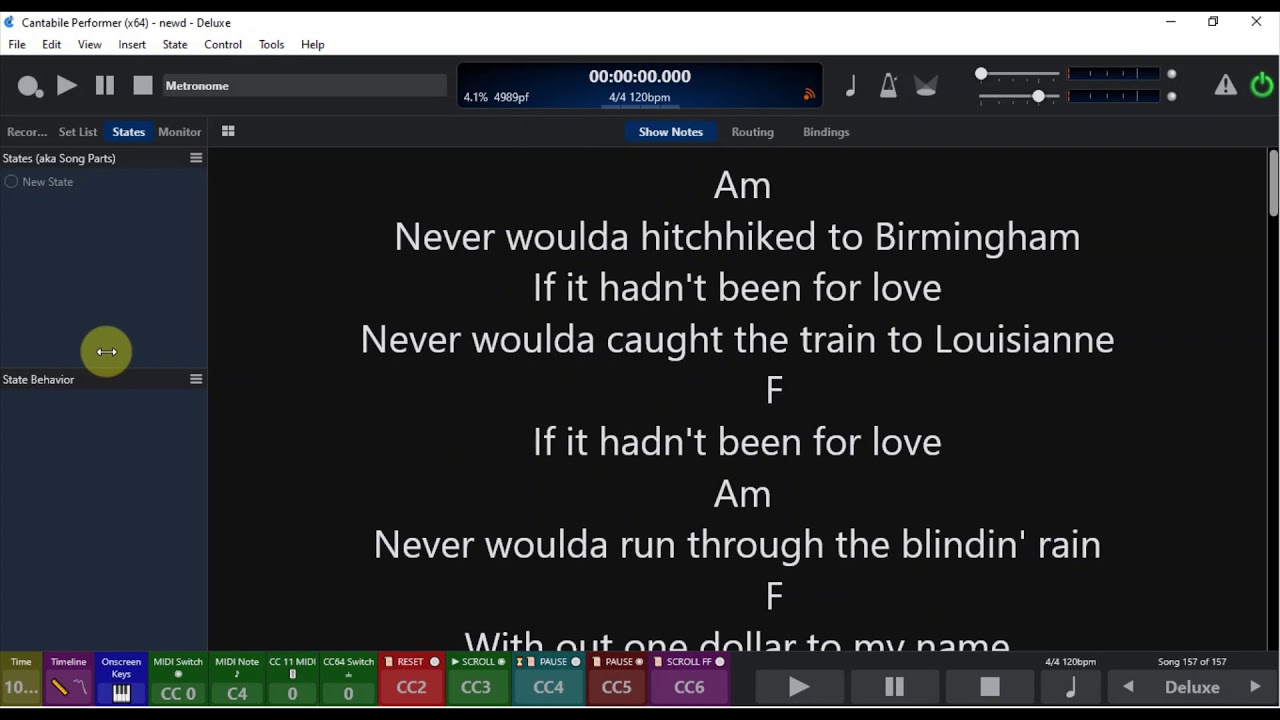
 Looking forward to future instructions from you. A video is always so much easier to learn from.
Looking forward to future instructions from you. A video is always so much easier to learn from. . AND no guitarist starting a song is tempo aware.
. AND no guitarist starting a song is tempo aware.  Since the scene has changed, I may need to use some click tracks, or backing tracks, so this will come in handy. Until then, I will stay with my state change lyrics and notes because 90 bpm can unfortunately become 120 bpm within 12 measures. Great work you did on this. Really love your custom buttons…very useful. I wasn’t aware of them until Terry brought it up in one of his webinars.
Since the scene has changed, I may need to use some click tracks, or backing tracks, so this will come in handy. Until then, I will stay with my state change lyrics and notes because 90 bpm can unfortunately become 120 bpm within 12 measures. Great work you did on this. Really love your custom buttons…very useful. I wasn’t aware of them until Terry brought it up in one of his webinars. Seriously though, anybody who has thought about the idea of your notes/lyrics scrolling in time with your transport, this is the rack for you. It is great to be able to see a particular change that needs to be made (state change, etc) as a reminder. Since I am doing a lot like you Corky as well as running sound from the stage, anything that can ease this aging brain of mine, I’ll take it. It seems that every time I learn something new, something I already know falls out the back. This is like Prevagen for your songs, at least it is for me. It’s just another of Dave’s super solid pieces of work.
Seriously though, anybody who has thought about the idea of your notes/lyrics scrolling in time with your transport, this is the rack for you. It is great to be able to see a particular change that needs to be made (state change, etc) as a reminder. Since I am doing a lot like you Corky as well as running sound from the stage, anything that can ease this aging brain of mine, I’ll take it. It seems that every time I learn something new, something I already know falls out the back. This is like Prevagen for your songs, at least it is for me. It’s just another of Dave’s super solid pieces of work.