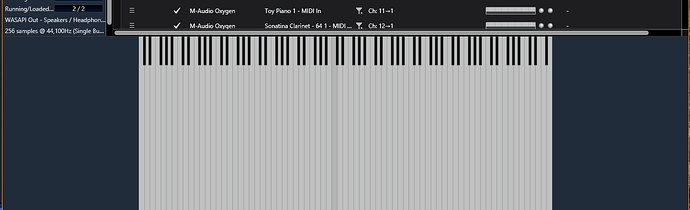Help! I right-clicked on the Onscreen Keyboard and selected something like “compact mode” or something - and now I don’t see the octave selector at the bottom, the black keys are almost invisible unless I drag the top of it to make the keys really tall, and even then they don’t get wider like they’re supposed to, and I can’t right-click to change it back! It’s working as far as it goes, but I can’t figure out how to get original functionality back! Windows 10 64-bit, using the Solo license… HALP
Welcome to the forum Michael!
Go to menu at top left. Select view…select onscreen keyboard.
Regards
Corky
That makes it appear if it’s hidden, but it doesn’t make it go away when it’s visible. To do that I actually have to drag the top of the onscreen keyboard down to the bottom of the program window.
Go back and deselect compact mode and drag it back to original state.
I can’t figure out how to turn off compact mode - that’s the problem!
Wait, WOOT found it! Reminding me that it’s called “Compact Mode” led me to this! Thanks!
2 Likes
Great! Good luck! 
1 Like