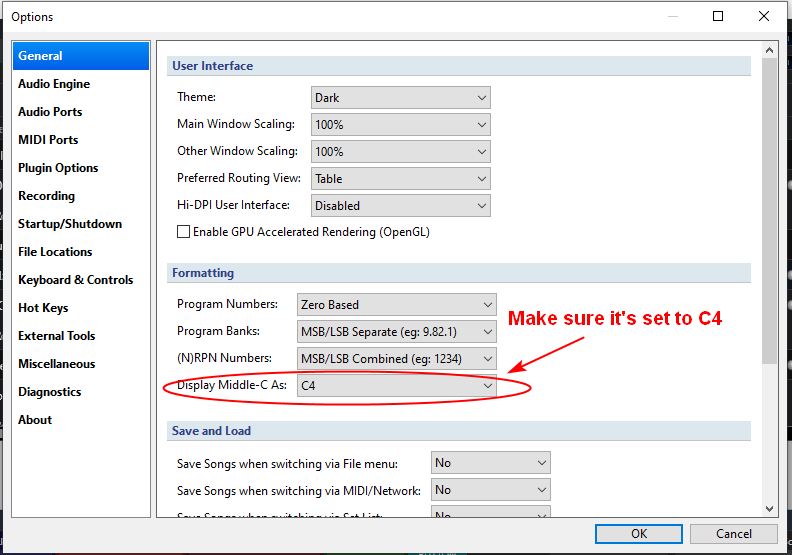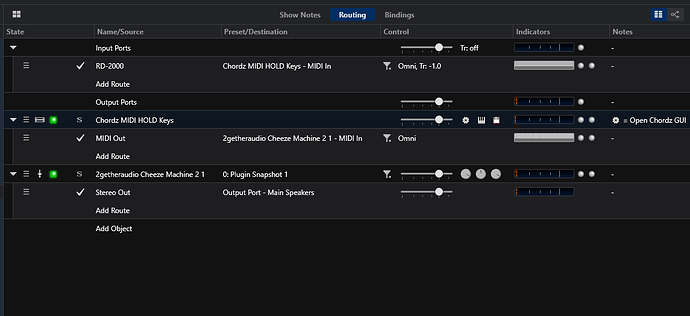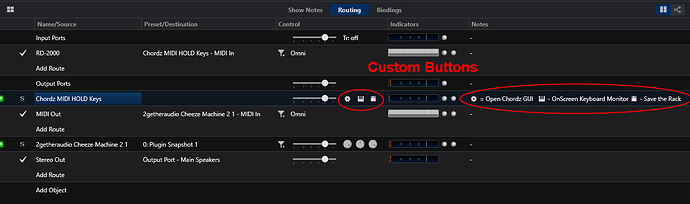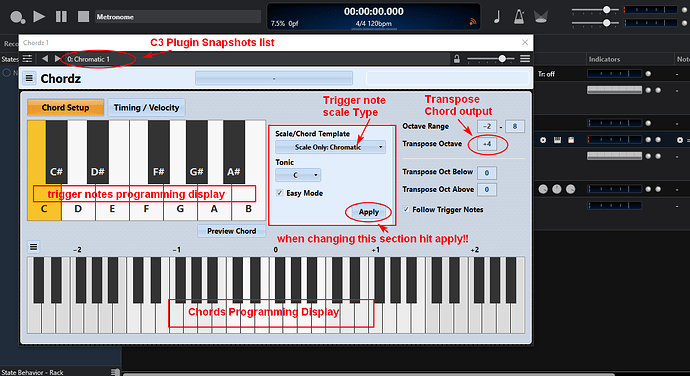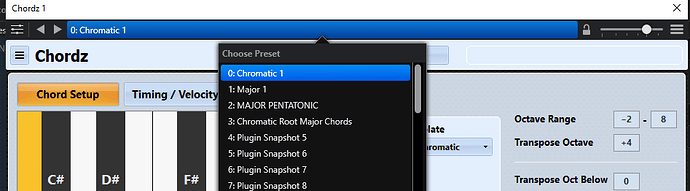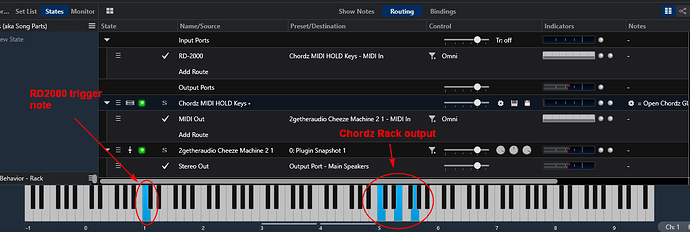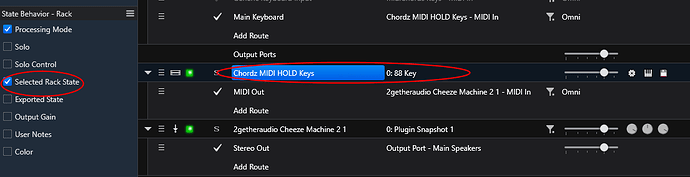Hi All,
Note: This utility rack depends on having Cantabile Performer with the new custom rack buttons to work efficiently so use version 3644 or later and requires either CodeFN42’s Chordz plugin or Insert Piz Here’s midiChords plugin
These rack’s were designed to play held chords from a single trigger note with the manual keyboard using the low C to C octave on an 88 note controller for the trigger notes. The trigger zone can be altered using a transpose on the C3 song input route to the rack if you use a 61, 49 or other keyboard controller. You would need to mute that zone to other sound sources as well to isolate it.
The rack is designed so that in use :
- Each note of octave C1 to B1 on the 88 key controller triggers and holds the chords programmed into the Chordz plugin preset in the rack. The C2 note silences notes.
On the midiChords version you can have 1 or 2 octaves so the silence note will be C2 or C3 depending on the selection. Use the rack state selection to set the trigger octave width.
-
Pressing the initial trigger note plays the chord assigned to that note and holds it after the keypress
-
Pressing the same note that was previously pressed in the trigger zone turns that held chord off
-
Playing a different trigger note in the zone cancels the previous chord and changes to the new chord assigned to that trigger note
The instructions use the CodeFN42 Chordz plugin for examples
To configure you first go to the Options>General>Formatting and ensure that the Display Middle -C As: is set to C4
So add the rack to your racks folder. Make sure Chordz is in the VST folder and then it’s ready to use. Add it to a song,the basic MIDI routing in this picture example is from the RD2000 88 key controller input route to the Chordz rack in the song and then from the MIDI out of the Chordz rack to the desired VSTi.
The custom buttons on the rack make it so you shouldn’t have to open the rack to program it. In the notes area of the slot you can see a detail of the button functions
After the routing is working open the new rack by pressing the first button on the rack slot that looks like a gear. It will open the GUI for the Chordz plugin.
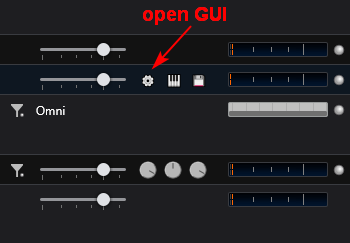
This where the action is as far as chord programming goes.The picture below hits the main spots where you will edit for your purposes. Create your Chordz Chord presets here and save them as Plugin Snapshots in the slots provided.
The C3 plugin preset list is on top and you can drop it down to pick a preset if they are already made.
To make a new one of your own select and empty slot and rename it to taste then program the preset using the Chordz GUI. Generally when working from from scratch you would set the trigger type first and apply it. Then use the trigger note display or your controller (RD2000) to select the trigger note to program and then use the bottom display of keys to set the chord for that trigger note repeat and rinse till satisfied. Also remember to set the transpose setting to where it hits the target VSTi correctly. The data will be saved with the rack file and the preset select number for that song will be saved with the song file.
Included in the rack a feature that gives visual feedback of how the controller keyboard is coming in at the input and the corresponding chord produced by the rack. To use it press the Keys button on the rack.
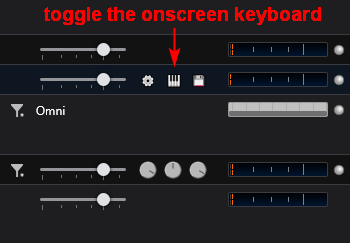
This will toggle the onscreen keyboard for use as a visual indicator of what trigger key you hit and the chord that plays.
When you have your Chordz preset ready and tested you can close the GUI by using the X on the GUi window or pressing the GUI button on the rack as shown above. Then press the save rack button on the rack to save all your work and you are done. Alternatively you can use the shortcut keys Ctrl+S or Ctrl+Shift+S.
There are 2 racks, the Chordz one I used in the descriptions here and a version that uses Insert Piz Here’s midiChords plugin.
The Chordz version does 12 notes and is here
Chordz MIDI HOLD Keys.cantabileRack (30.8 KB)
The midiChords type, does 12 notes or 24 notes. When programming the trigger notes on the plugin they are identified as C0 to C1 for the 12 note type and C0 to C2 for the 24 note type. midiChords allowed more trigger notes so that’s why there are 2 choices for the width of the chord making octave. The Octaves where you program the chords are shown in this picture for the 1 and 2 octave uses.
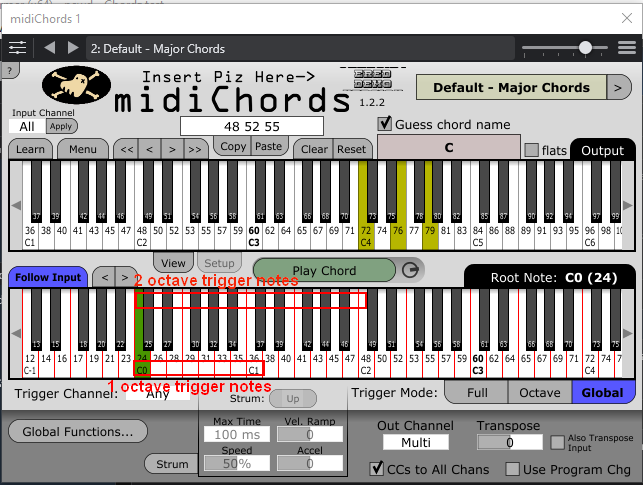
As a result there are 2 rack states on the rack to choose the trigger width. To save it in the song the “Selected Rack State” Behavior checkbox for the rack must be checked so the song knows which width to load.
Here is the midiChords rack
midiChords Keys.cantabileRack (69.5 KB)
I’d not have built these racks up without @Corky turning me on to the chord maker plugs while working on a separate project so my thanks to him. I’d like to thank @SteveK for testing it out and helping me debug it some as well. As always much learned and C3 was great for gluing together the right plugins together. With the new custom buttons, programming is faster and no more rack open and close once a rack like this is configured and saved you can maintain it from song level. The plugin preset models that were recently added also makes racks like this with patch preset content for plugin patches saved in them easier to share provided the other user has the plugins used in the rack.
Enjoy!
Dave