Hi All,
I tried out this procedure so I thought I’d give it a whirl at explaining it. The Behringer X18 digital mixer has A/D converters on all 18 channels so it automatically provides the signals needed for making multi-track recordings directly using a DAW or in this case a Live VST Host. The USB connection from the X18 is the only connection need for these audio tracks. The X18 drivers need to be installed on the Cantabile computer which you already have if you are using the X18 to drive your VST instruments and playback tracks digitally on some of the channels. The X18 needs to be set to 18 channel mode in the X-Air Setup window as shown …
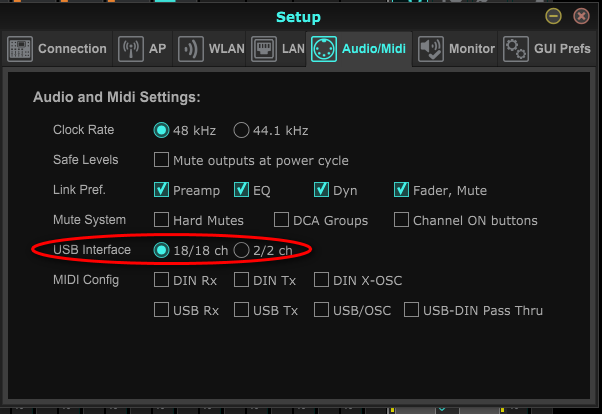
and the USB Sends in the IN/OUT window should default to these settings and would ready to use for this purpose …
Next you set up the Cantabile audio input ports for the X18 in Tools>Options>Audio Ports to look like this if you are recording all 18 analog channels. If you have digital channels on X18 then you need to make audio output ports in options that route to the desired X18 channels set to use the D/A feature of the mixer. This is important if you combine analog channels with digital channels so attention to detail is important here. You can do a mix of analog and digital channels this way, all 18 channels or as many as you want to record with C3. I chose to use stereo pairs to make it all easy to see and explain but you could create a mix of 18 separate mono input and output ports if you wanted the tracks to be separated that way when the .wav64 file is bound together using all the individual tracks.
While in the Options window go to the Recordings pane and check the following things. First make sure that the Filename format is the way you want it to identify your audio and MIDI files you make with the recorder. Also check the File Format area to see that it is set to Automatic or Wave-64 for our multi-track needs.
Next you exit to the Song level and do the next steps.
First you need to click the Recordings tab at the top of the side panel on the left. Below it you should see the Ports to Record pane …
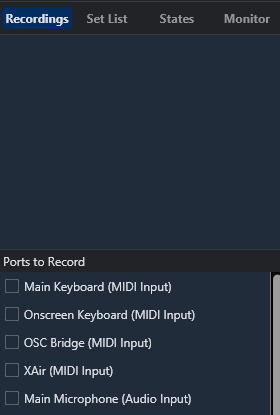
go to this pane and check only the appropriate check-boxes for the channels of the X18 you want to record. I checked all of them
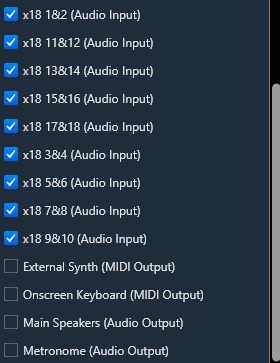
Next select the Monitor tab in the left side panel and you should see the inputs you created, each with Gain slider and a meter. This very useful for trimming the input signals if needed before recording.
When your levels are set and you are ready to go hit record and play the song …
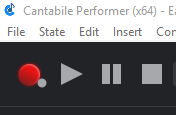
When finished hit the Record button again to stop recording and to create the recorded file and then you should have that file appear in the Recordings pane shown in the picture above.
At this point you need the .wav64 Cantabile will create when it records to have the tracks separated out using Audacity, a DAW or other Demux apps like this cool one from from @Torsten
then you can separate it out, re-mix and master etc … I guess I should mention that your PC’s capacity will have some extra load when doing this! ![]()
EDIT: Added more detail to C3 audio port options setup
Dave
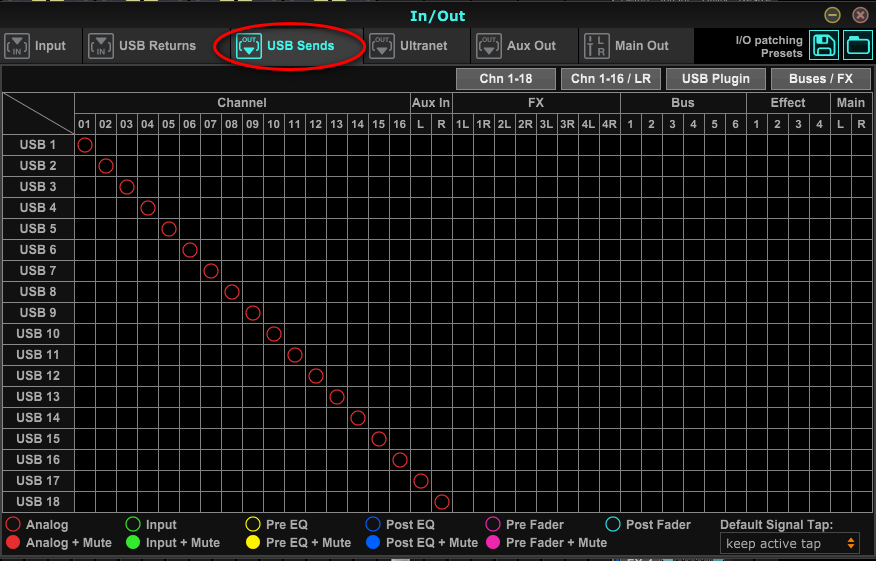

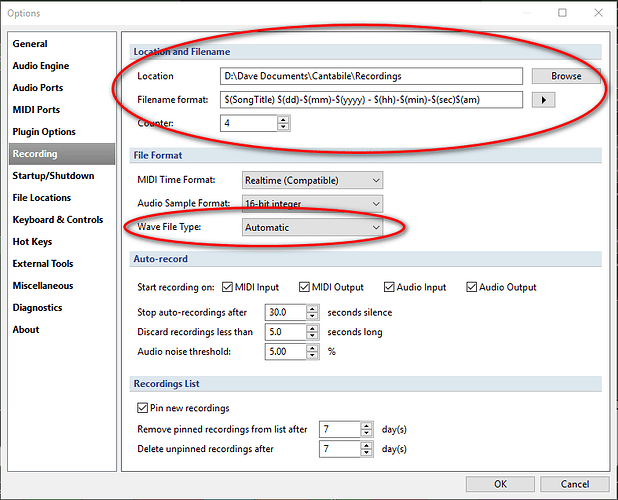
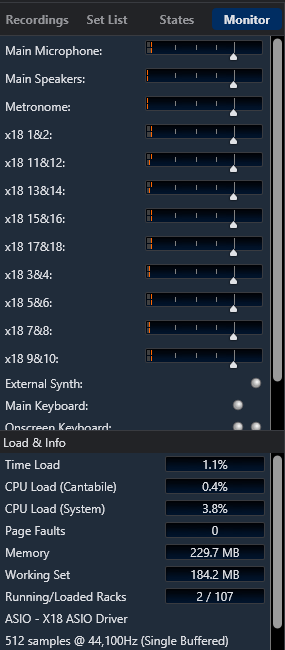



 But it’s great to know this! The_Elf could do what he desired with this being the case.
But it’s great to know this! The_Elf could do what he desired with this being the case. 