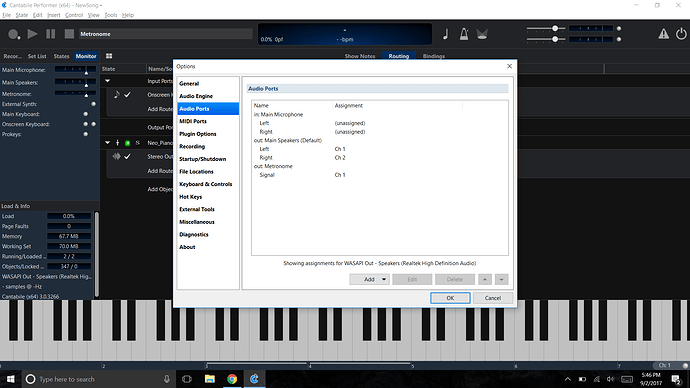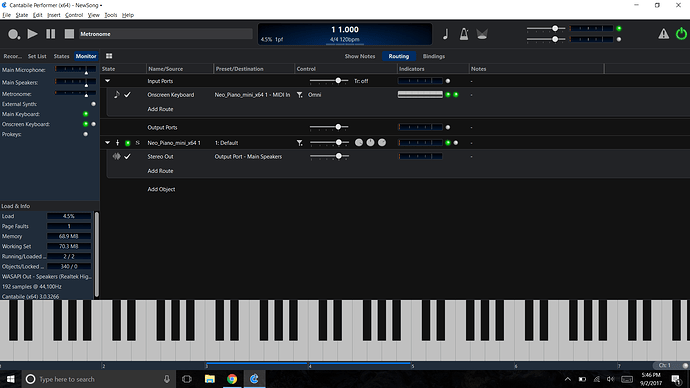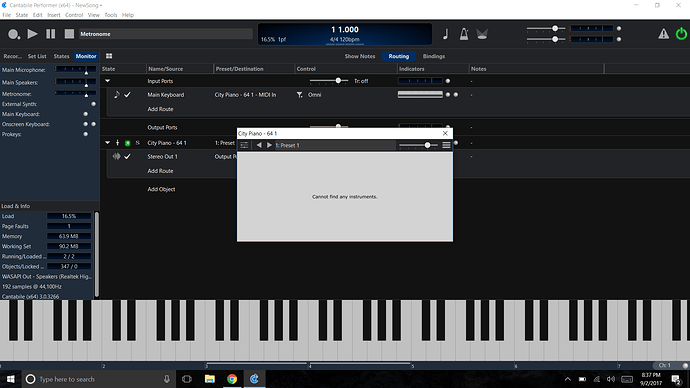Virgil…as a fairly new user myself, the best advice I can give is to hang in there and keep at it. Coming from Mainstage, the overall general concepts will be somewhat familiar, but with Cantabile, you have a great deal of capability to do so many things. There are some great folks here on the forum that are always happy to help. I would agree with Terry, to watch Brads videos. At first they seem to cover things in a general sense, however as you become more familiar with Cantabile, they take on new meaning. Brad emailed me this way back when I was starting out. It was very helpful and helped get things organized. Hope it helps
Ports and Routes
I think the most important thing for you to wrap your head around with Cantabile is the concepts of ports and routes - which this video covers
https://blog.cantabilesoftware.com/ports-and-routes-video-54b3721031af.
In short Cantabile’s audio and MIDI routing work like this:
-
Environments ports - Cantabile specific names for your external hardware. eg: Main Keyboard might be mapped to your weighted keyboard, and you might create a second one called say “Synth Keyboard” and map to your other keyboard. The idea here is to insulate your physical hardware from your Cantabile songs so that you can replace the hardware, remap the port and your songs will continue to work. There are environments ports for audio and MIDI inputs and outpus.
-
Plugin ports - basically the same as environment ports but these are ports on a plugin.
-
Routes - the wires that connect ports together. There are audio and midi routes, with MIDI Routes having flexibility to manipulate MIDI as it passes through. Audio routes can adjust the gain level.
That’s the basics of audio and MIDI routing.
Racks
The next thing to understand will be racks. See this video
https://blog.cantabilesoftware.com/racks-video-e9947aad1ff1.
Racks are self contained modules that you can create in Cantabile the encapsulate one or more plugins. By putting your plugins in racks and using the same rack in multiple songs you can improve your switch times since the racks continue to run in the background even and don’t need to be reloaded across songs.
States
States are like plugin presets except for a Cantabile Song or Rack. The idea here is setup a song/rack as you want, take a snap shot of it in that state, make some changes, take another snapshot etc… Here’s the walkthrough video
The typical way these are used is to configure racks. eg: you might have a rack “Piano” with states like Grand, Studio, Mellow etc… Those states might just tweak some settings on one piano plugin, or each state might route to a different piano plugin - perhaps even and external synth module - it’s up to you. You’d then load that rack into any songs that need it and for each song choose the state you want for that song.
Bindings
Finally Bindings - bindings let you create association between your hardware controllers and Cantabile (and vice versa). The main ways these are used are as follows:
- To load control things from a control surface. eg: press a button to load the next song or state
- To control plugin and gain settings from an external knob/slider
- To send program change and other MIDI configuration data when a song loads. eg: send program change to an external synth when a song loads.
- Many other things. Just about everything in Cantabile is bindable in some way.
Set List
The set list is just a list of song files. And or course it can be controlled by bindings.
Putting it Together
So, putting all that together here’s how you should typically work.
- Put your instruments into racks and setup rack states for each sound from those plugins you need.
- Create a new song file for each of your songs and load any racks that song needs into the song. Also any media files (wave/audio files etc…)
- Put your songs into a set list
- Create bindings for anything you need to control. You can create global bindings that work in all songs by putting them in the background rack (View menu -> Background rack).
And finally, you can turn on set list pre-loading (Tools menu -> Pre-load Set List). When this is turned on Cantabile will load all songs, all referenced racks, all referenced plugins into memory to make song switching really fast.