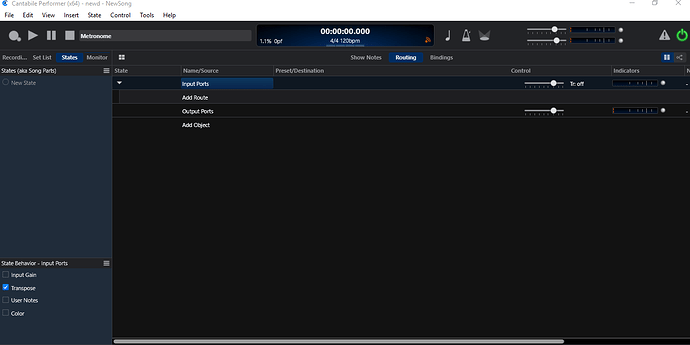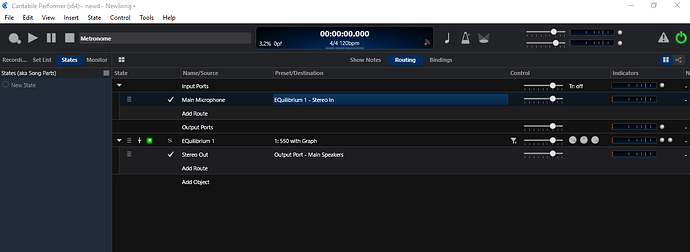Hi yu_murase and Welcome!
To do what you want from scratch you have a few steps to do.
First set up the audio interface in the Options window (Tools>Options>Audio Engine). On the Audio Engine tab select your driver from the drop down list for your M-Audio Fast track ultra ASIO driver and check the sample rate and buffer size and set to taste.
https://www.cantabilesoftware.com/guides/gettingStarted#audio-engine-options
Then go to the Audio routes tab and set the Microphone input to the available inputs on your interface. This detailed here in the online manual.
https://www.cantabilesoftware.com/guides/gettingStarted#audio-ports
You will also need to make sure Cantabile sees your VST plugin so you must check that setup using this guide …
https://www.cantabilesoftware.com/guides/gettingStarted#plugins-folder
Now that you have the input and output ports set then you can start a New Song and it should look like this when pointed to the routing screen
Click on Add route to set the Name/Source for your setup (your microphone input port you made in options).
https://www.cantabilesoftware.com/guides/portsAndRoutes
Then click Add Object and select your distortion plugin from the list and set the Target of the input you made to point to the plugin.
https://www.cantabilesoftware.com/guides/workingWithPlugins#inserting-a-plugin
The plugin should automatically make a route to the Main speakers for you to hear it at this point and you can set it to taste and start using it. (An example of a routing setup like this is shown below)
That’s the way I recommend you get started and see how it goes. As you see a lot of the basic instructions are available at the online manual. It is an excellent reference source on everything about Cantabile. There is a good group who will help if they can so if you get stuck post about it and we’ll see what’s up.
Cheers,
Dave