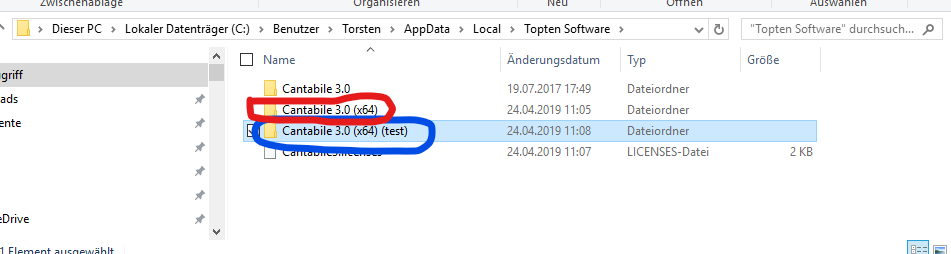Hi @nanda
This has nothing to do with copying files to the new settings folder; there is simply a problem with your command line: instead of
C:\Program Files\Topten Software\Cantabile 3\Cantabile.exe\config:“somename”
you need to use
C:\Program Files\Topten Software\Cantabile 3\Cantabile.exe /config:“somename”
The important bits are:
- insert a space between the path to the executable (…\Cantabile.exe) and the parameter (/config…)
- use a slash (/) and not a backslash (\) to denote the parameter
Then Cantabile will automatically create a new settings folder inside %AppData%\Local\TopTen Software with separate settings files. This folder is named according to your profile name, in the above case “Cantabile 3.0 (x64) (somename)”.
When starting Cantabile with a new configuration, it will initialize all settings (audio, MIDI, file locations, etc.), so to keep things simple, you can do as @terrybritton suggests and copy the key configuration files from the original Cantabile settings directory to the newly created folder to save you the work of re-creating your initial configuration.
I’ve done this quickly with a configuration named “test” - this is what my Cantabile settings folders look like after starting Cantabile with the new config:
So, I’ll simply copy the files mentioned by @terrybritton from the original folder (marked red) to the new folder (blue)
BTW: to find these folders, you can simply use “Tools–> Open Settings Folder” in the Cantabile menu - then you’ll get an Explorer window with your current configuration files displayed. This will be either the red or blue folder above, depending what config you started. So just back up one level in Explorer, and you’ll have them both side by side as in my pic (without the ugly red and blue squiggles…)
Cheers,
Torsten